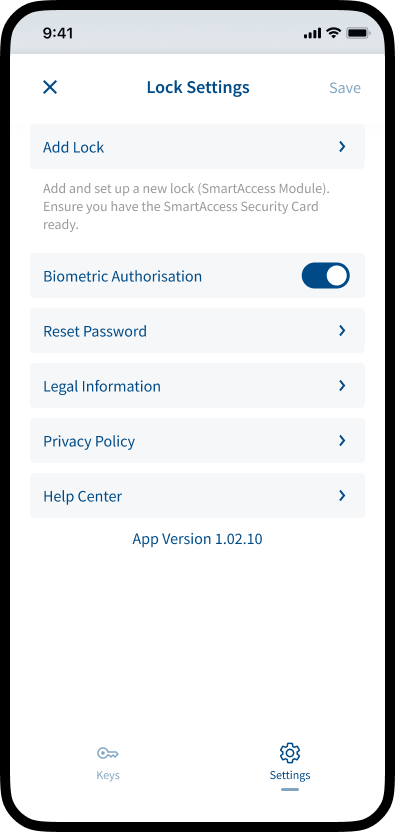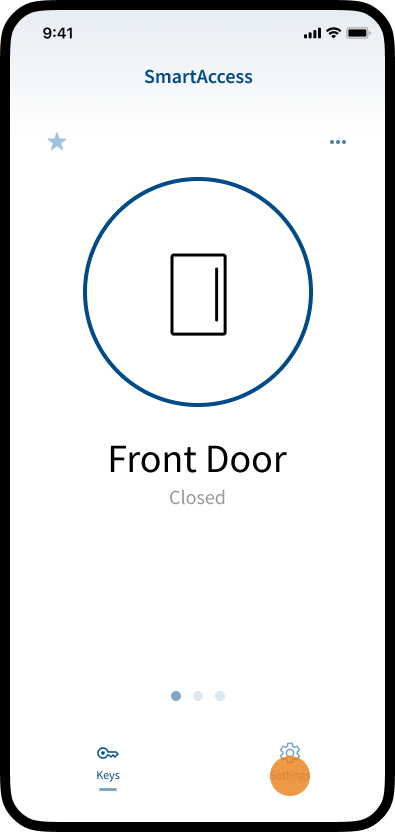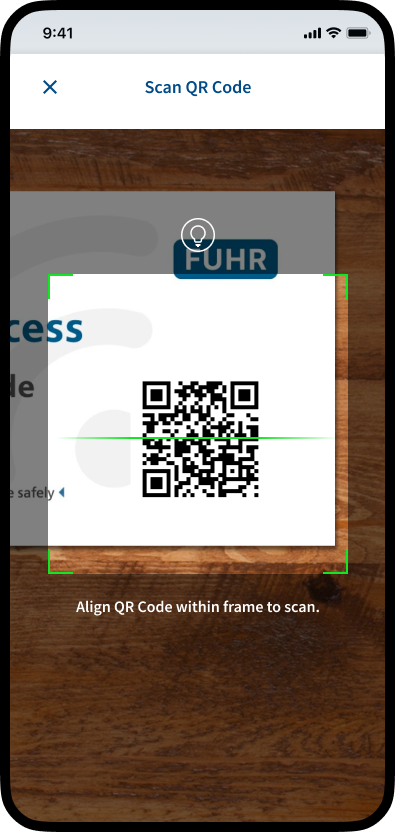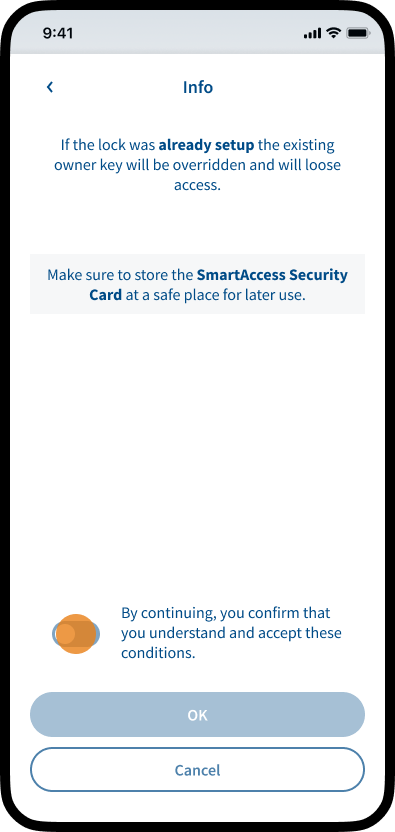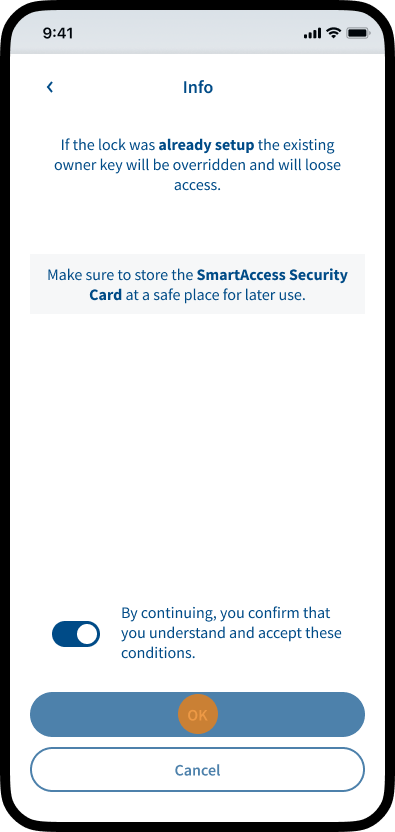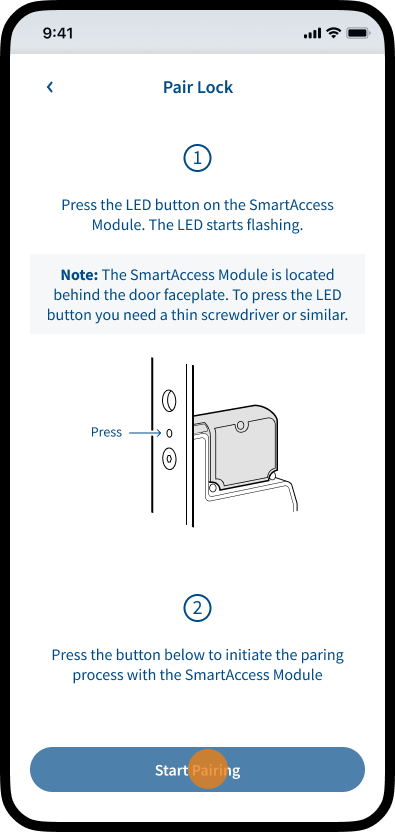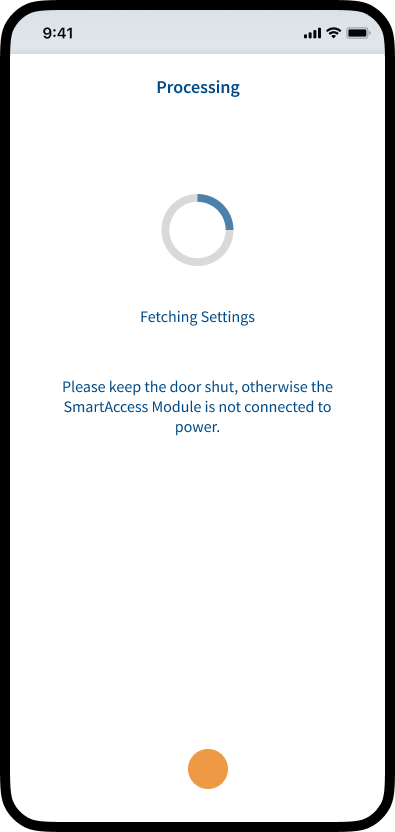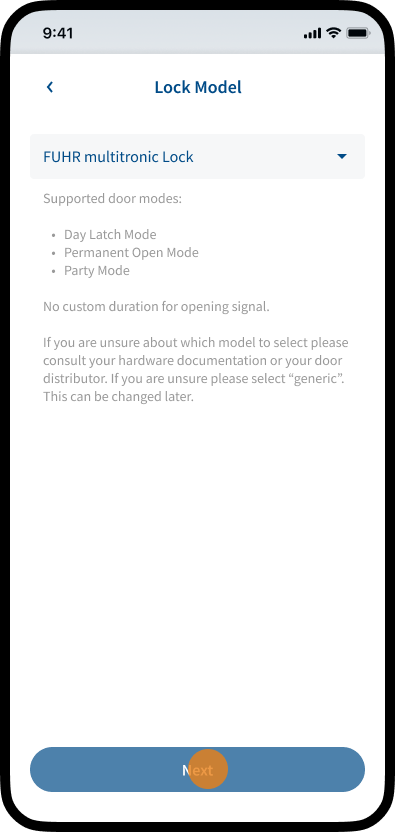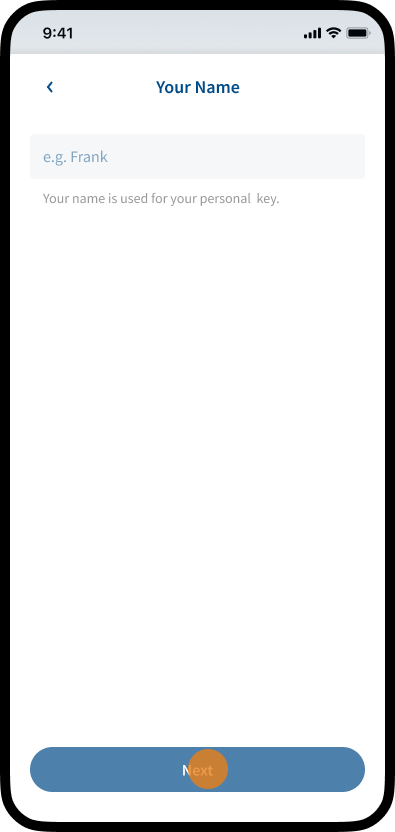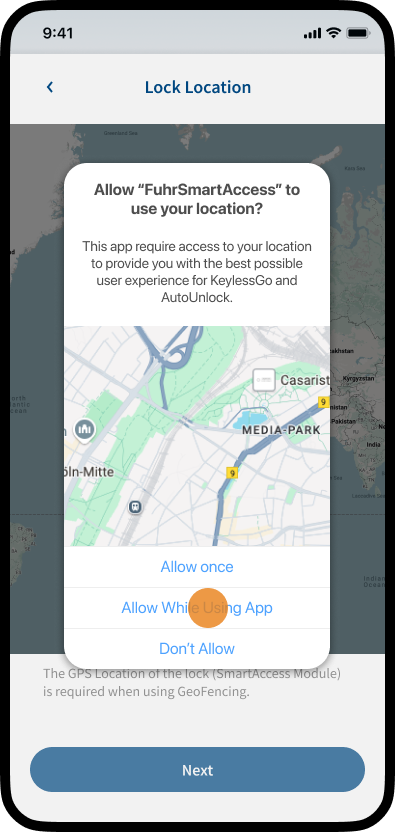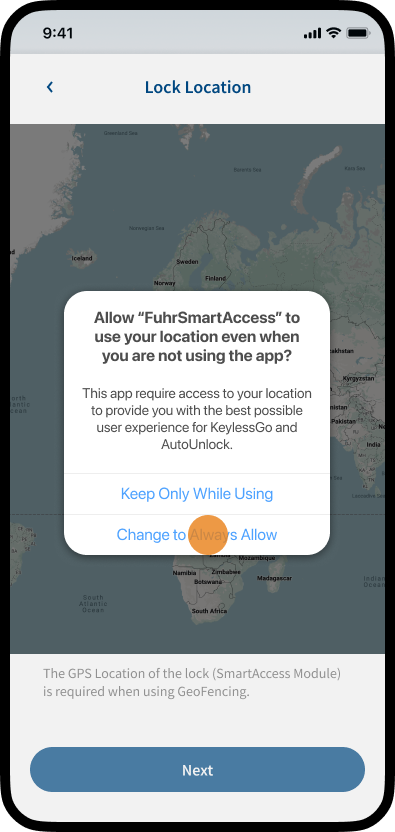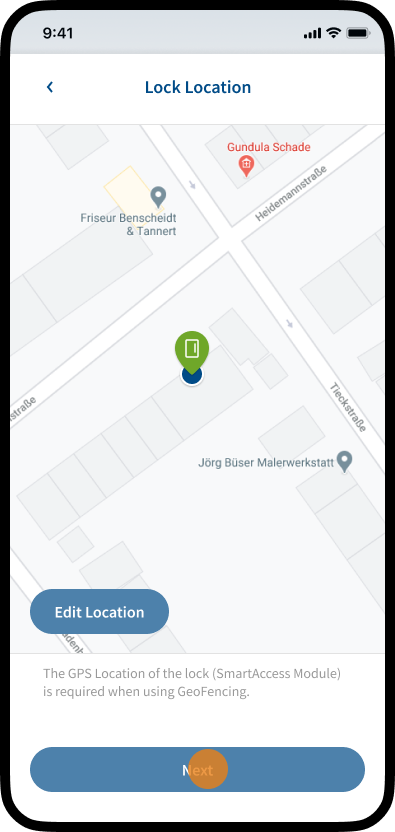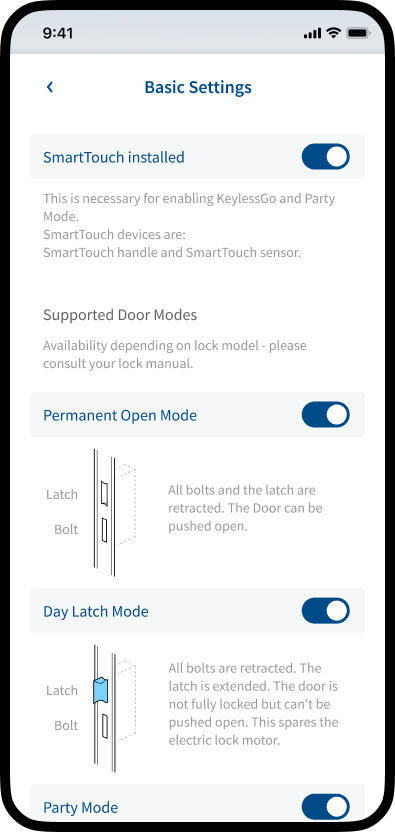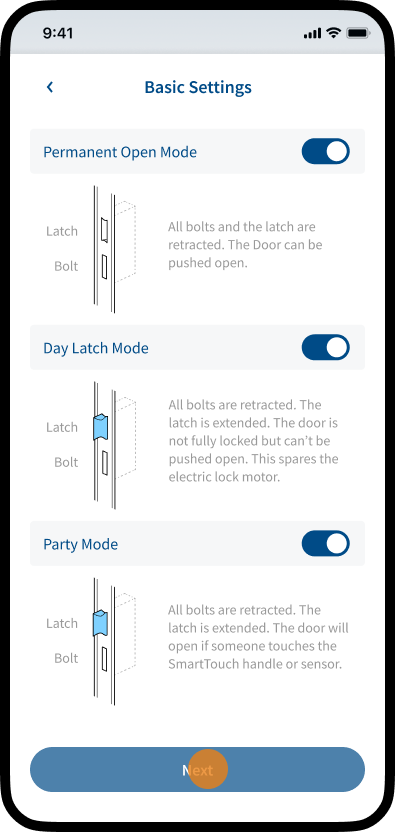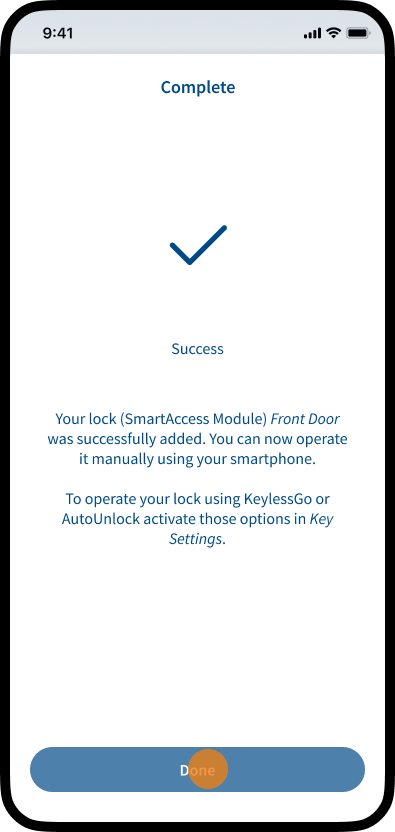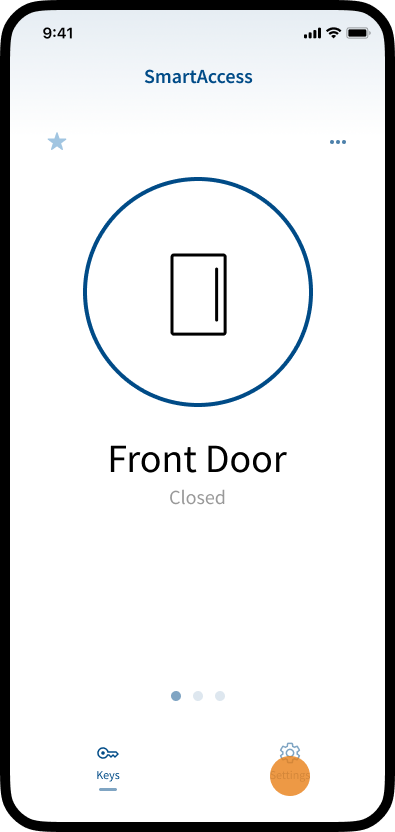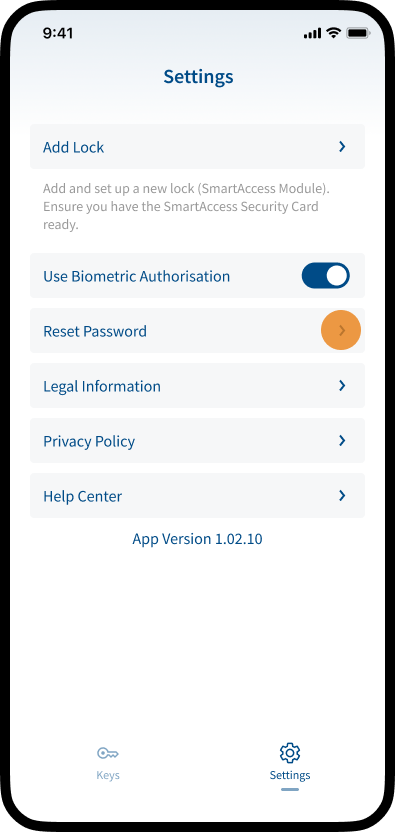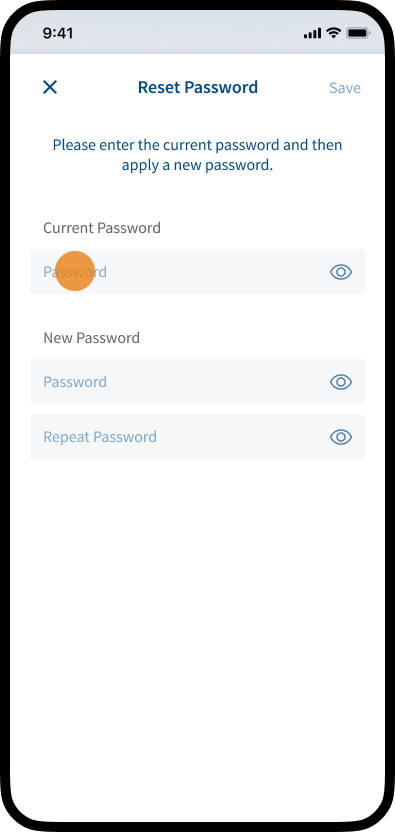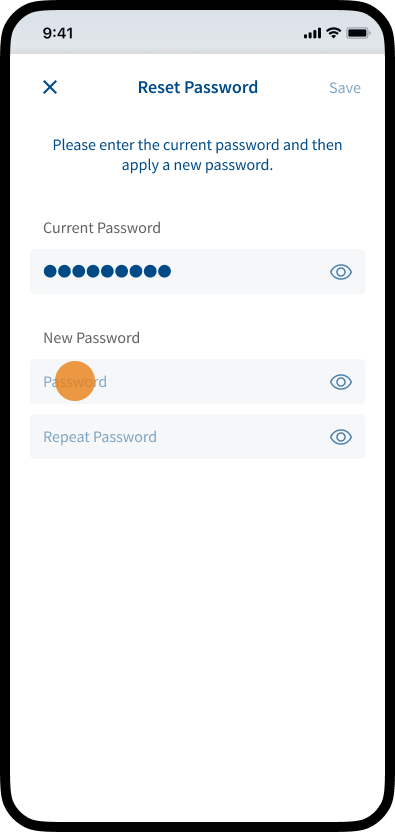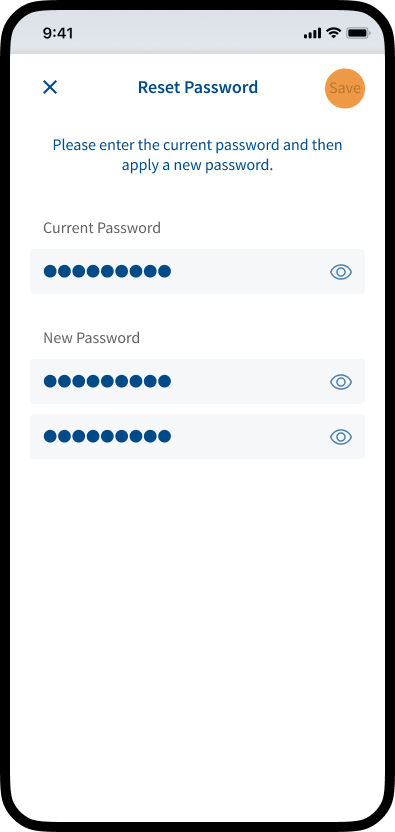Add Lock
Add a new lock (SmartAccess Modul) and set it up.
For more information on setting up a new lock (SmartAccess Module), see the following chapter.
Biometric Authorisation
Activate biometric authorisation for identity verification and convenient login.
Reset Password
You can set up a new password if you want to change your old one for security reasons.
Legal Information
Display the legal information.
Privacy Policy
Display the privacy policy.
Help Center
The integrated Help Center provides answers to questions and problems with your lock (SmartAccess Module). Among other things, you will find a video tutorial on setting up a new lock, information on how KeylessGo and AutoUnlock work, and you can access the detailed SmartAccess user manual directly in the app.
App Version
Version of the SmartAccess App.
Add Lock
Commissioning and pairing
- Tap Settings in the bottom right corner.
- Tap Add Lock.
- Scan the security QR code on the back of the supplied SmartAccess Security Card.
To do this, position the QR code in the frame of your smartphone’s camera.
- Carefully read and confirm the conditions by activating the toggle switch.
- Tap OK.
- 1. Press the LED button of the SmartAccess Module (usually installed in door leaf).
The LED starts flashing.
Note: The SmartAccess Module is located behind the door faceplate. To press the LED button you need a thin screwdriver or similar.
2. Tap Start Pairing.
- Wait until the pairing process is complete and then follow the steps described in the next chapter.
Basic Settings
- Select your lock model and tap Next.
- Enter your name and tap Next.
- Assign a unique name for the lock and tap Next.
- Confirm the pop-up by tapping Allow While Using the App.
- Confirm the pop-up by tapping Change to Allways Allow.
- The SmartAccess Module automatically determines the location of your lock. Please check that the position has been set correctly.
If the position is correct, tap Next.
Note: The position of the lock and the position of your smartphone should be the same. If the position is not correct, tap Edit Location to adjust the position manually.
- Make the basic settings by activating or deactivating the corresponding toggle switches.
- Scroll down and tap Next.
- Tap Done to complete the setup process.
Reset Passwort
- Tap Settings in the bottom right corner.
- Tap Reset Password.
- Enter the current password.
- Enter a new password and confirm it.
- Tap Save to save the new password.