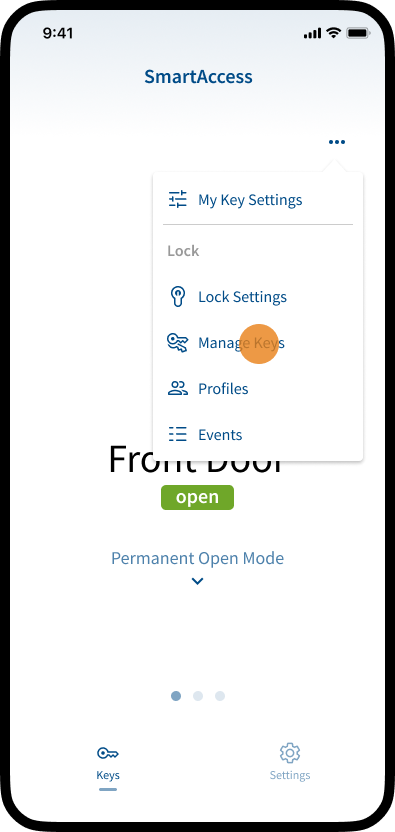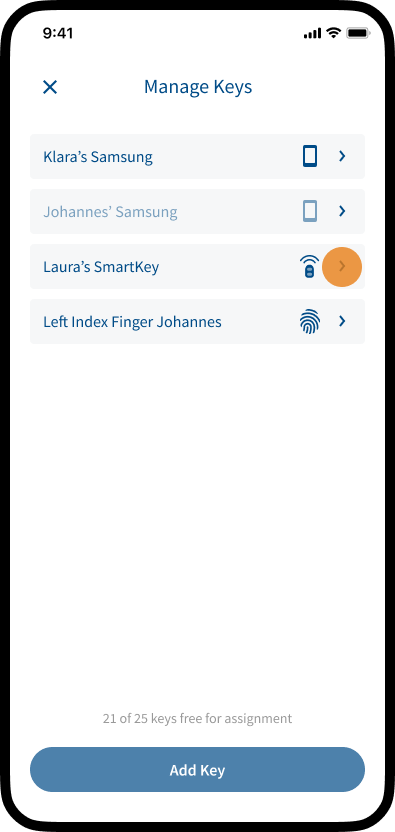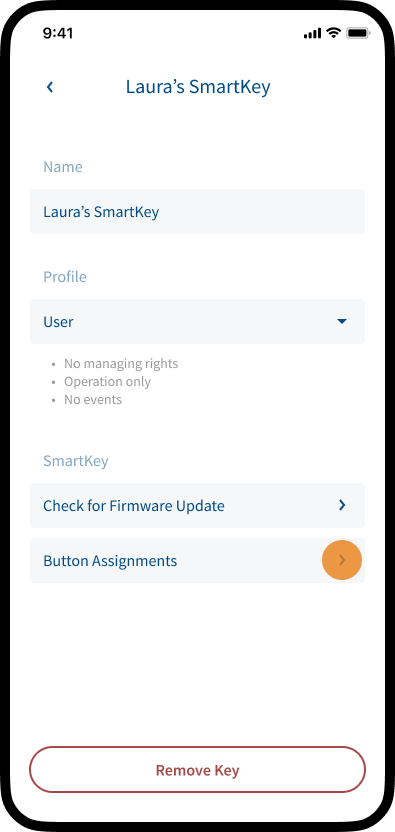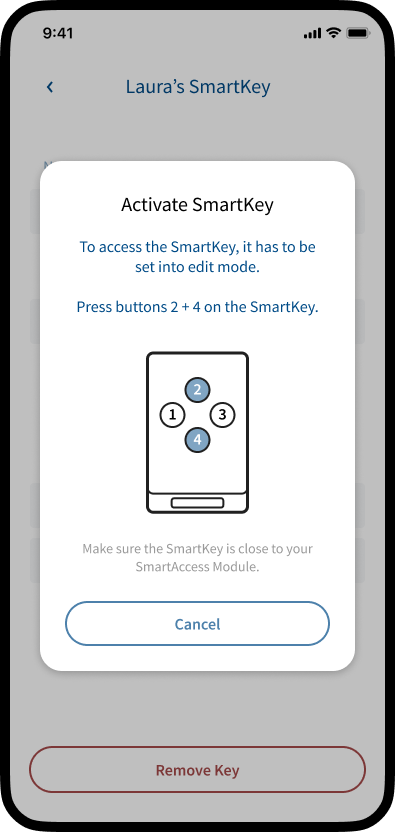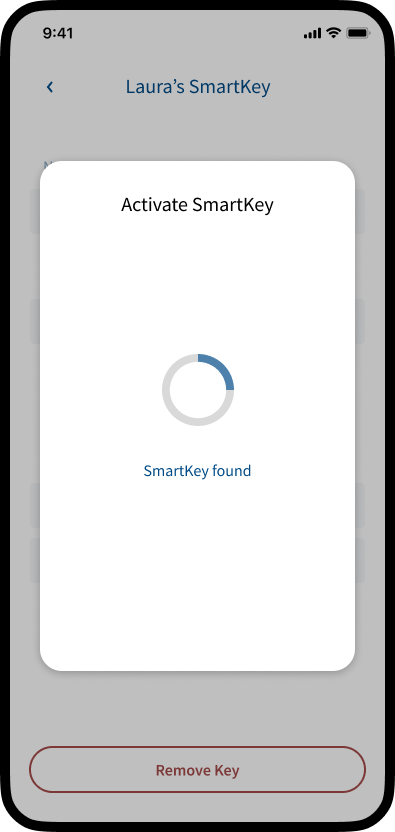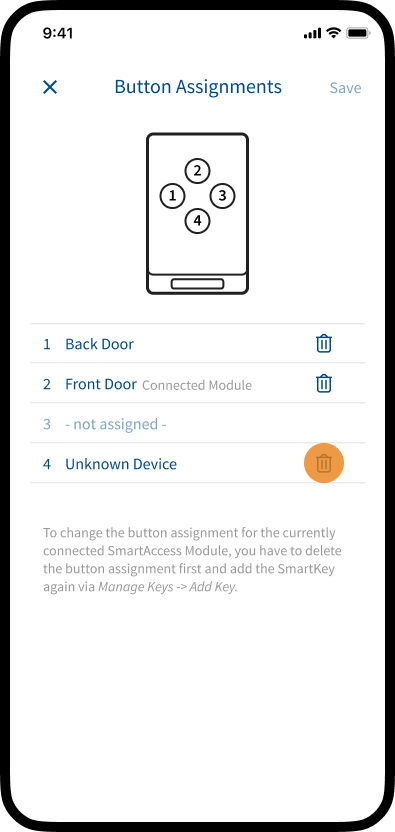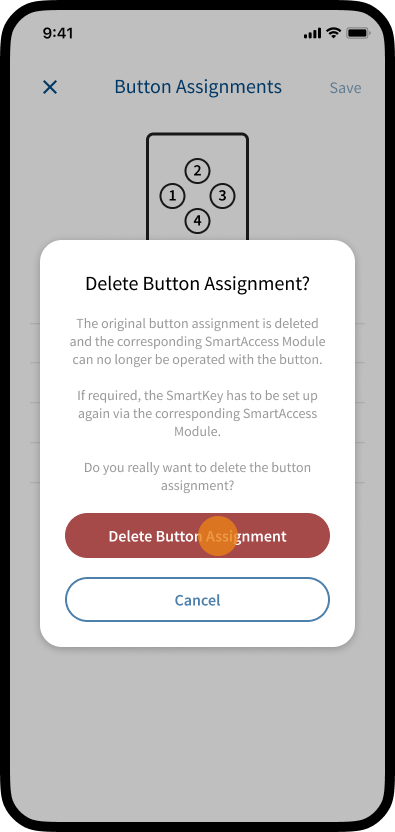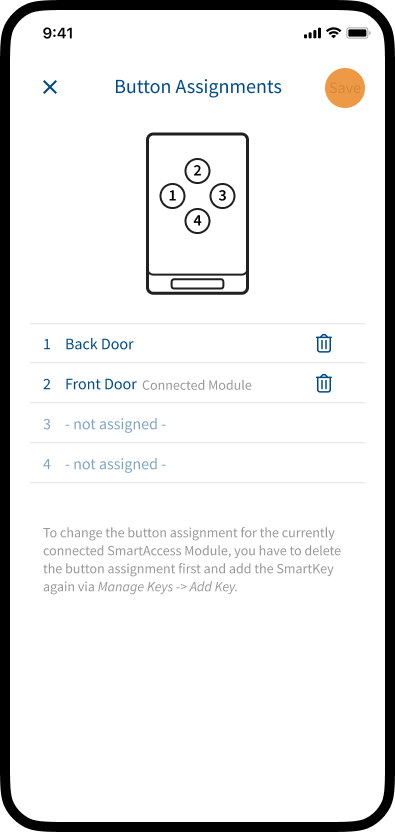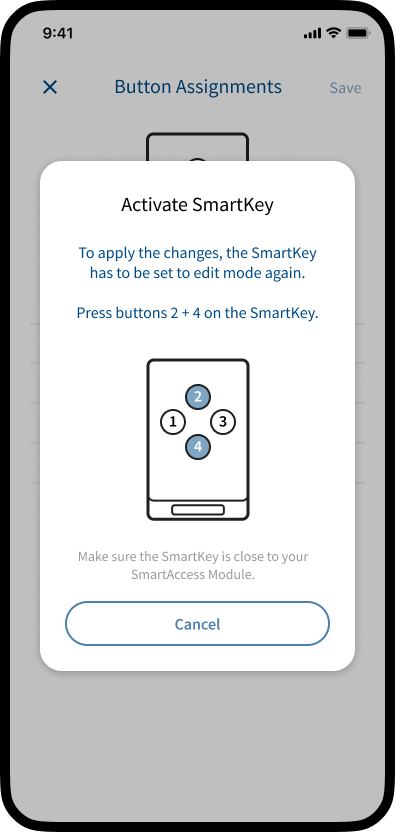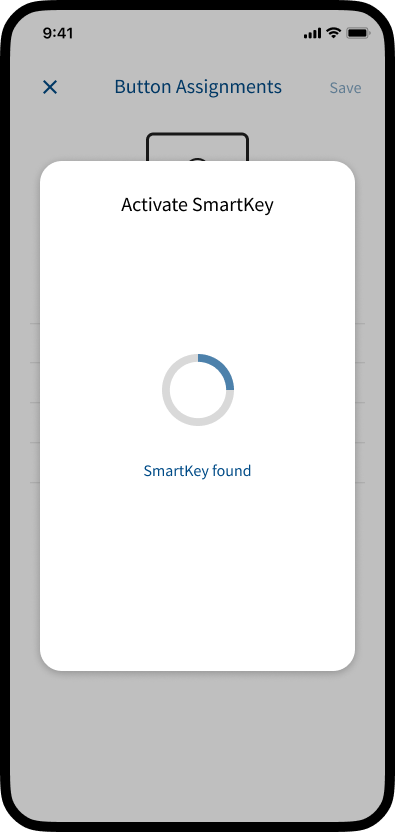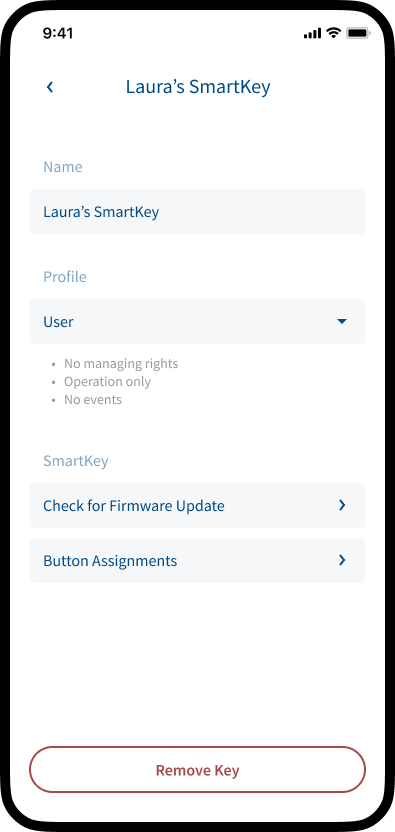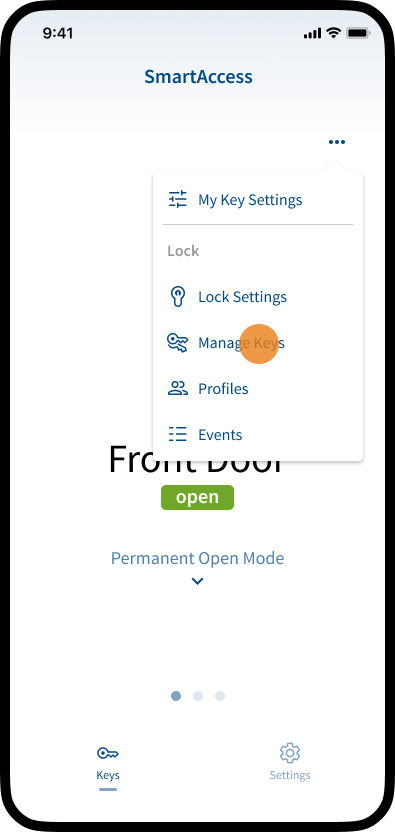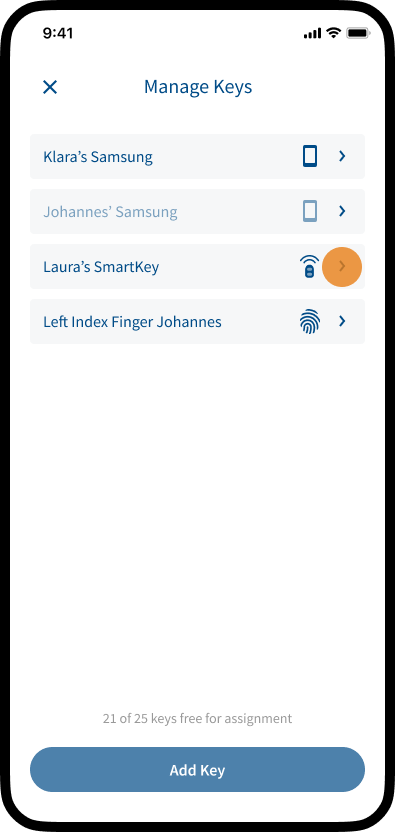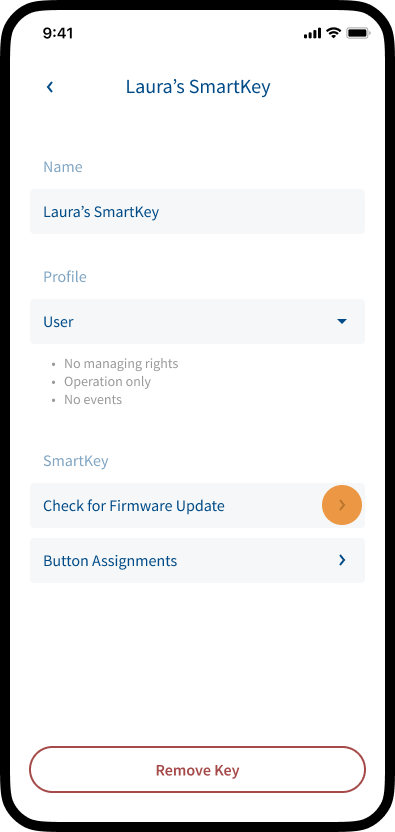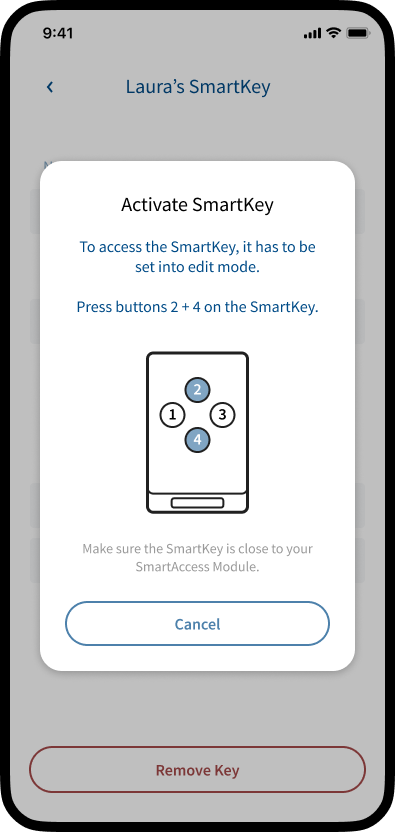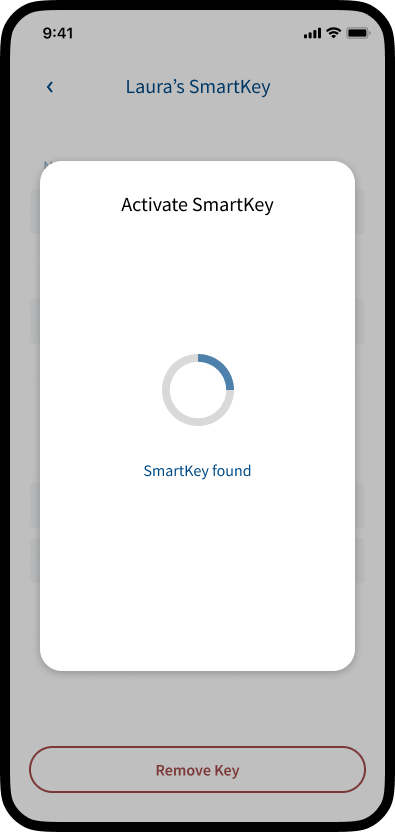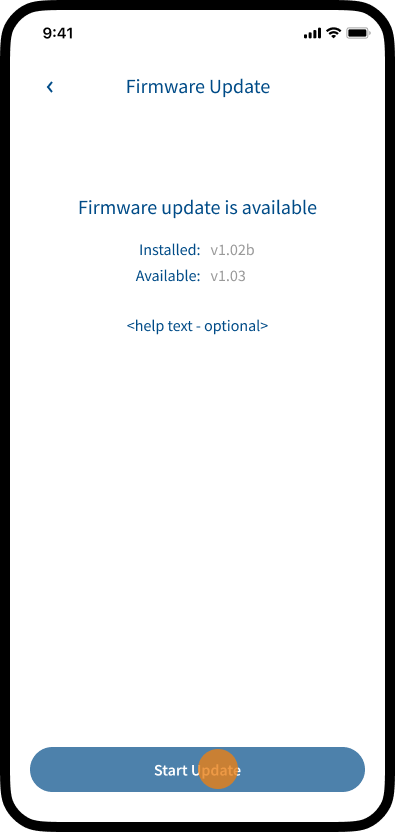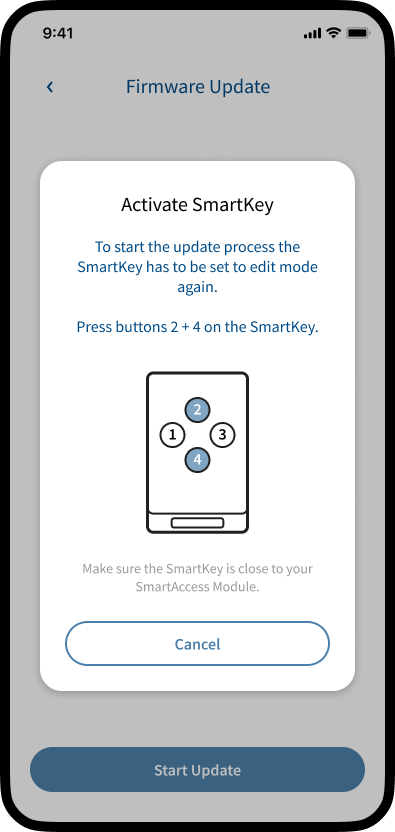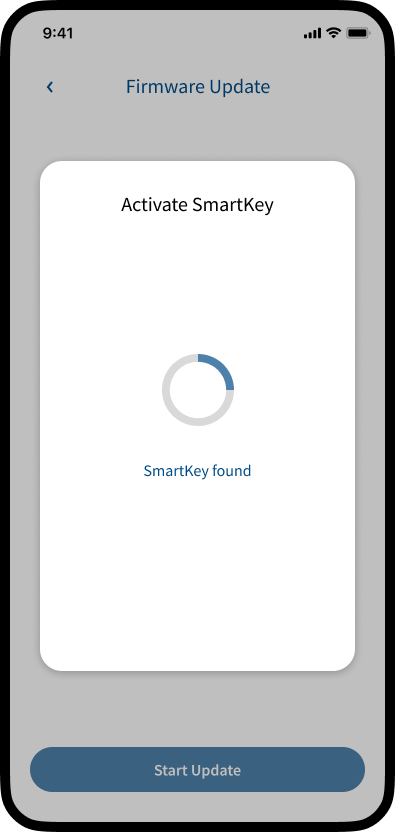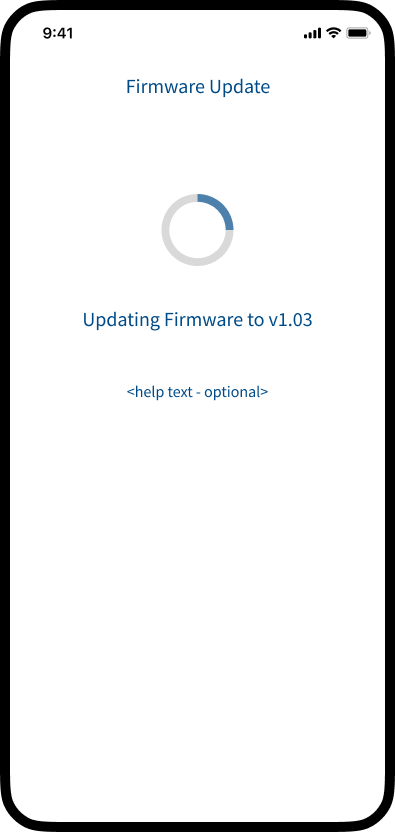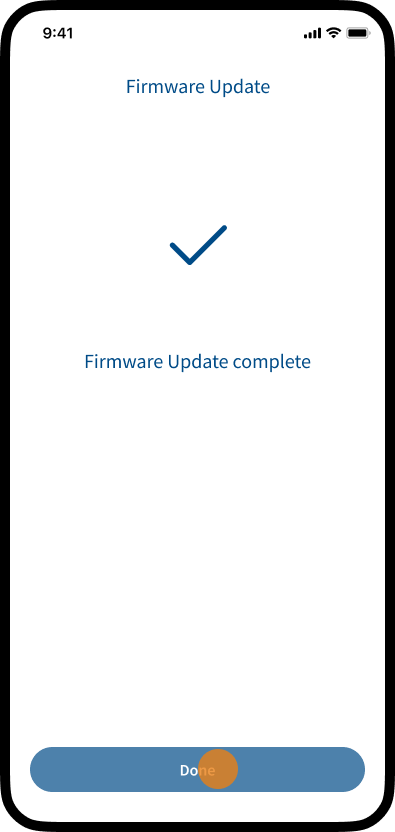- Battery powered electronic key for remote control and access permission
- Enables manual opening of up to four doors via the transmit buttons
- Activation of the KeylessGo function by approaching with an SmartKey
- Individual opening permissions could be assigned to each of the four buttons
Button Assignments
Note: If you delete the button assignment for a SmartAccess Module that is currently not connected, the corresponding SmartAccess Module can no longer be operated with the button.
If required, the SmartKey has to be set up again via the corresponding SmartAccess Module.
Note: If you delete the button assignment for the currently connected SmartAccess Module, the SmartKey is automatically removed.
To use the SmartKey again with the currently connected SmartAccess Module, you have to add the SmartKey again via Manage Keys -> Add Key. Further information on how to add keys, see chapter Add and manage Keys.
Firmware Update (SmartKey)
Charge level of the SmartKey battery
If SmartKey batteries are low, this will reduce the radio range. The SmartKey measures the amount of charge remaining in the battery by pressing its transmit button. If the battery is too low, the LED of the SmartKey flashes 3 times when its transmit button is pressed. If this happens, please replace the battery promptly. All stored data remain saved when changing the battery.
Note: Please change the batteries in time, if the batteries are completely empty you cannot open the door with the SmartKey anymore.
Battery change
The SmartKey is operated by a battery type CR2032. Immediately it is ready for use just after changing the battery.
Please proceed as follows when changing the batteries:
1. Insert a narrow object (such as a flat-head screwdriver) into the slot at the back of the SmartKey and gently lever the cover up.
2. Replace the battery, making sure the polarity is correct (the positive pole must be visible).
3. Close the case.
1.
2.
Range of the KeylessGo function
The distance in which a SmartKey responds to the radio signal of the SmartAccess Module varies significantly with environmental conditions. If the SmartKey is significantly further away than 1 meter from the door, it usually does not respond. Electrically conductive objects e.g. can increase this distance. The requirement for a SmartKey to respond after touching the SmartTouch handle or SmartTouch sensor is in any case that it is in motion.
Please note that SmartKeys can also be detected from the SmartAccess Module when you are inside the building under the following conditions:
1. The SmartKey is located inside the KeylessGo radio range
(please determine this area individually at your own door) and
2. within the last 3 seconds the SmartKey was in motion.
Note the additional security functions in the next chapter.
For safety reasons, we recommend to lay the SmartKey down when you are inside the building. The motion sensor is then deactivated after 3 seconds and unauthorised opening of the door is no longer possible.
Automatically switching off function of the SmartKeys
For safety reasons, all SmartKeys are fitted with a motion sensor. If a SmartKey is not moved for 3 seconds, it automatically switches off by itself. If the SmartKey is within the detection radius of the SmartAccess Modul, the deactivation prevents unauthorized door opening via KeylessGo. Furthermore the deactivation mode saves battery power. You can activate the sensor again by moving the SmartKey and open the door, as usual, via KeylessGo function.