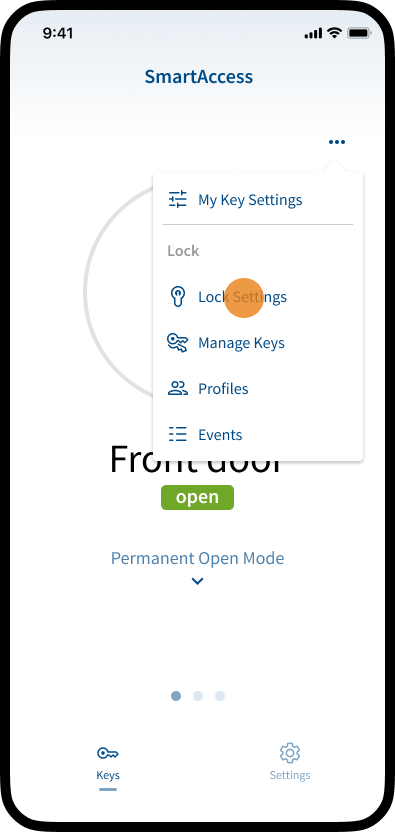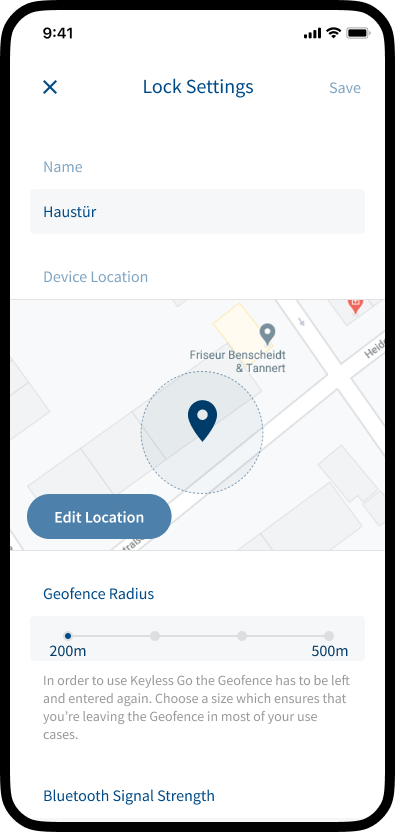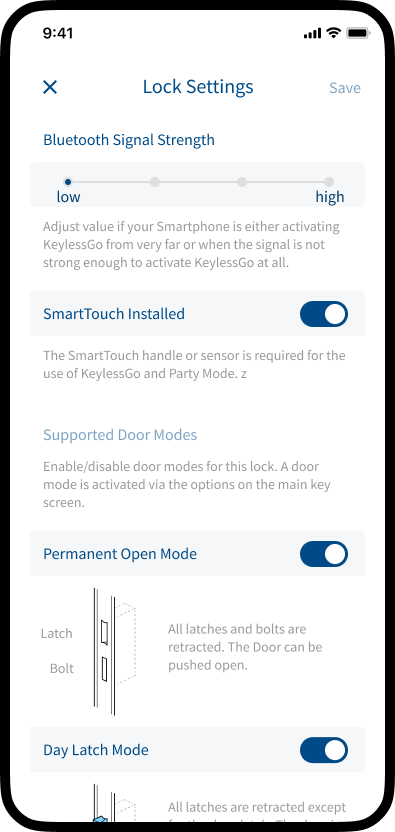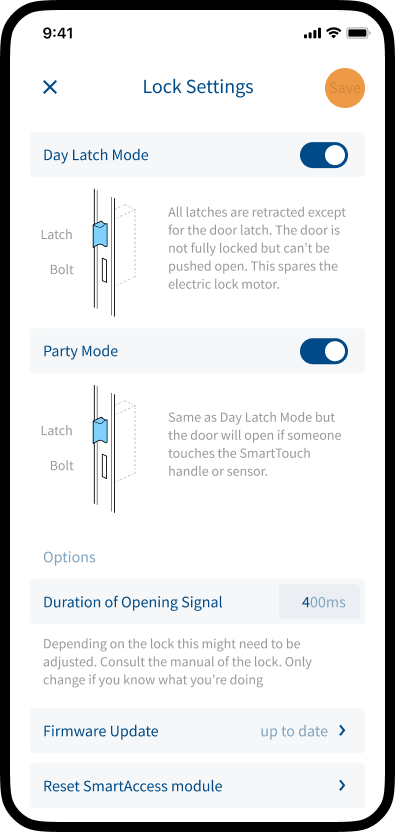In the Lock settings area you have the possibility to adjust the basic settings of the SmartAccess Module. E.g. change the name, edit the location, adjust the geofence radius and the Bluetooth signal strength or activate/deactivate supported door modes like Day Latch Mode, Permanent Open Mode or Party Mode. Further more you can adjust the duration of the opening signal, do a firmware update or reset the device.
Note: Administrator rights are required to make lock settings.
Note: To access or adjust the Lock Settings, your smartphone must be within the Bluetooth range of the SmartAccess Module. Please make sure that your smartphone is near the SmartAccess Module or door.
Note: In the Lock Settings area you have the option to enable the use of different door modes. In order to actually use a door mode, it must be activated. For further information on how to activate door modes, see chapter Door Modes.
Explanation of the Lock Settings
Name
Assign a unique name for your SmartAccess Module integrated inside your door. If you use multiple SmartAccess Modules, a unique name will help you identify the right Module or door in the SmartAccess App.
Geofence Radius
The Geofence area is a like fence drawn around the the SmartAccess Module integrated inside your door. When entering the Geofence area KeylessGo or Auto Unlock can get armed and the SmartAccess App starts scanning for a SmartAccess Module.
Further information on how KeylessGo works, see chapter How does KeylessGo works.
Bluetooth Signal Strength
Adjust value if your Smartphone is either activating KeylessGo from very far or when the signal is not strong enough to activate KeylessGo at all.
SmartTouch
A SmartTouch handle or SmartTouch sensor allows you the convenient door opening via KeylessGo technology. For unlocking the door by the motorised lock, simply touch the door handle or sensor. The SmartAccess Module installed in the door leaf now establishes a Bluetooth connection to the SmartAccess App or the SmartKey. The SmartAccess Module checks the opening permissions of the key (AppKey/SmartKey) and then unlocks the motorised lock.
Note: In order to be able to open the door conveniently with the SmartTouch handle or SmartTouch sensor, KeylessGo or a corresponding door mode must be activated in the Lock Settings area.
Door Modes
SmartAccess offers the option of activating different door modes (Day Latch Mode, Permanent Open Mode, Party Mode) in certain FUHR motorlocks.
For further information about the individual door modes, see chapter Door Modes.
Duration of Opening Signal
Depending on the lock type installed in your door, this may need to be adjusted. Please only change if you know what you are doing. If in doubt, please contact a qualified technician or your system provider.
The default value is 400ms. Minimum: 100ms, maximum: 10000ms (10sec).
Firmware Update
The firmware (software that is embedded in the SmartAccess Module) of your SmartAccess Module and the SmartAccess App should always be up-to-date to ensure maximum security and best compatibility between the SmartAccess Module and the SmartAccess App.
Note: The SmartAccess Module can only be updated manually via the SmartAccess App if the smartphone is within the Bluetooth range of the SmartAccess Module. For more information, see chapter Firmware Update.
Note: The SmartAccess App is usually by default automatically updated via the App Store / Google Play Store.
Reset SmartAccess Module
A reset allows you to reset the SmartAccess Module to the delivery state (factory settings). For more information, see chapter Reset (Factory Settings).
Note: All settings and saved keys will be lost.