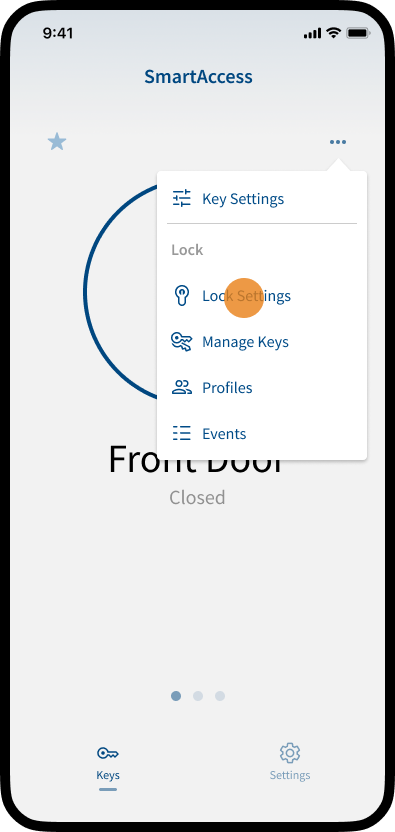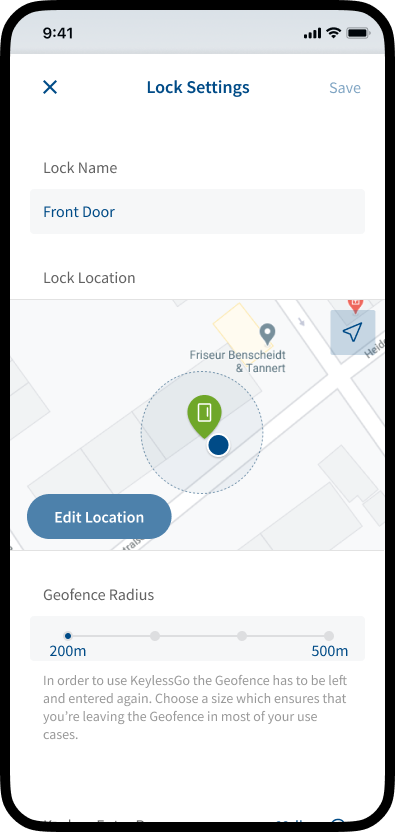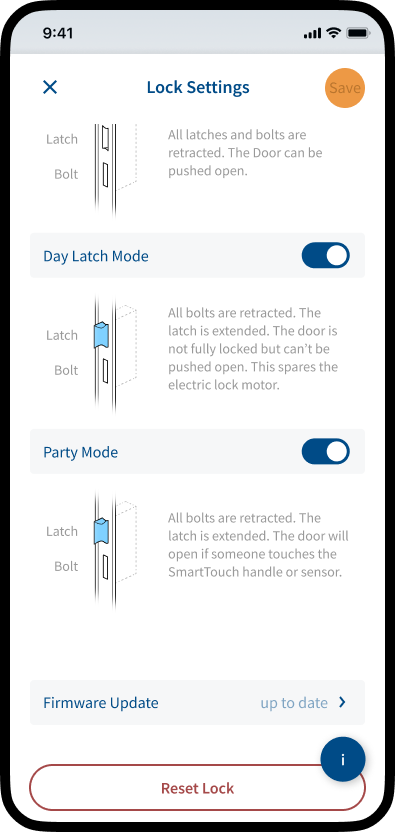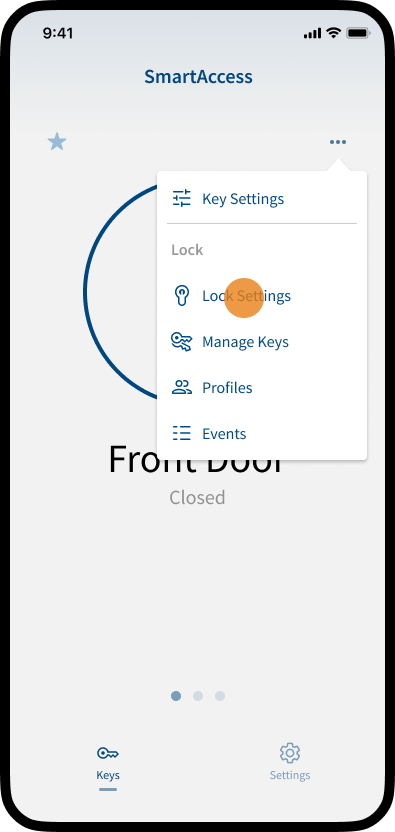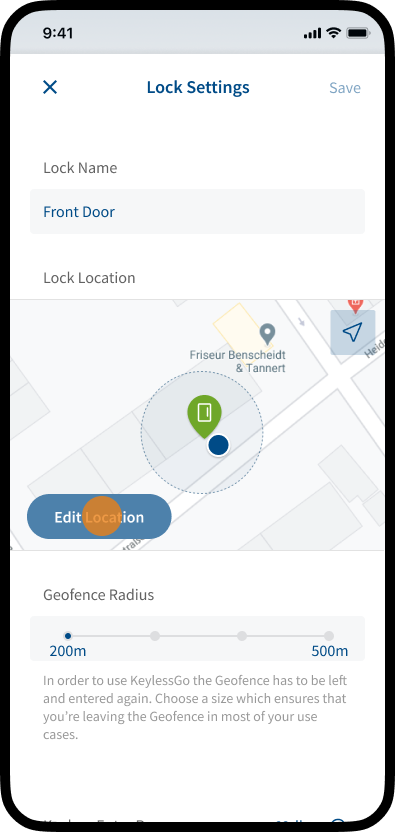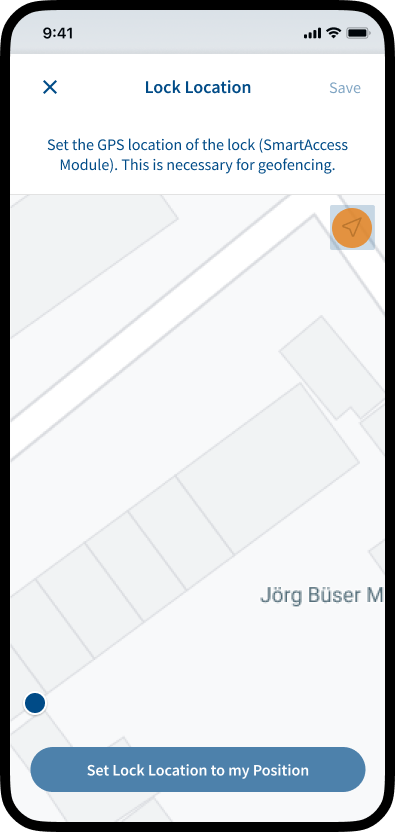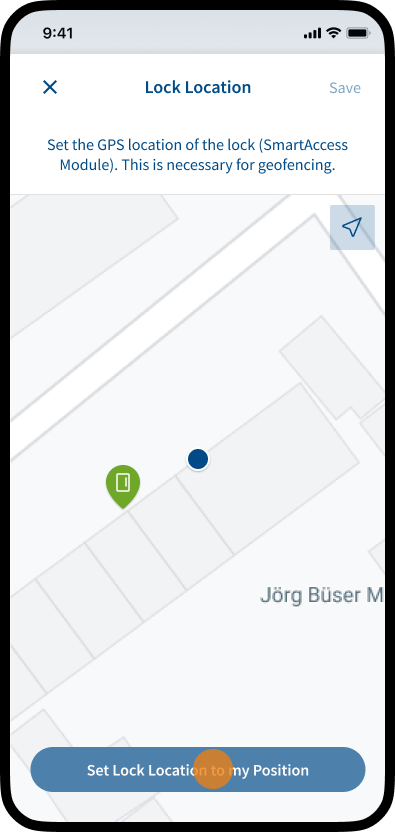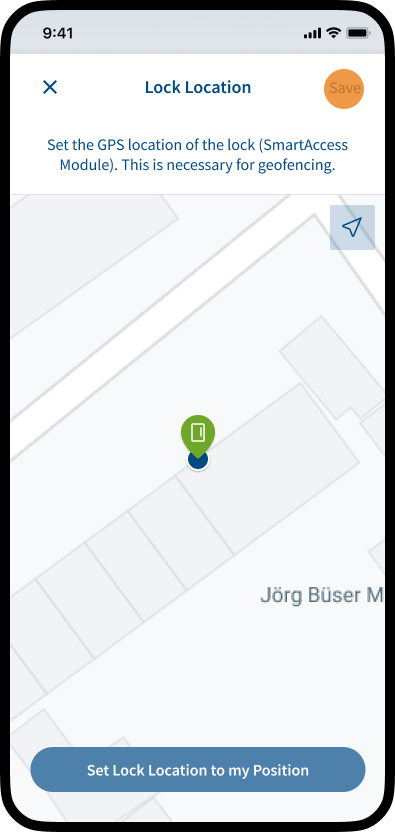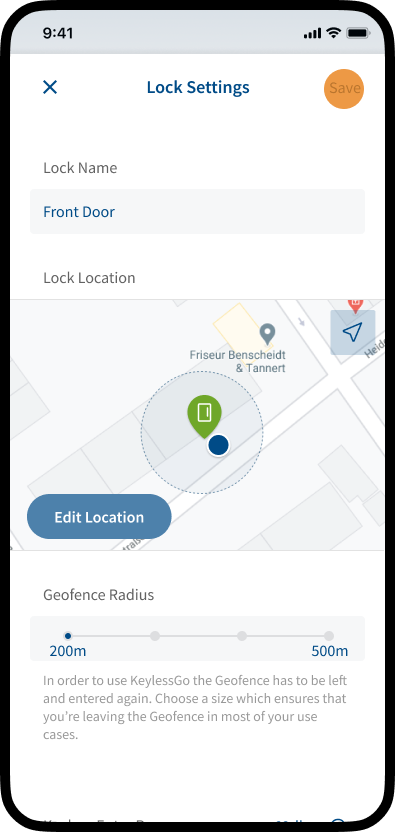In the Lock settings area you have the possibility to adjust the basic settings of the SmartAccess Module. E.g. change the name, edit the location, adjust the geofence radius and the Bluetooth signal strength or activate/deactivate supported door modes like Day Latch Mode, Permanent Open Mode or Party Mode. Further more you can adjust the duration of the opening signal, do a firmware update or reset the device.
Note: Administrator rights are required to make lock settings.
Note: To access or adjust the Lock Settings, your smartphone must be within the Bluetooth range of the SmartAccess Module. Please make sure that your smartphone is near the SmartAccess Module or door.
Edit Lock Settings
Note: In the Lock Settings area you have the option to enable the use of different door modes for the lock. In order to actually use a door mode, it must be activated. For further information on how to activate door modes, see chapter Door Modes.
Explanation of the Lock Settings
Lock Name
Assign a unique name for your Lock (SmartAccess Module) integrated inside your door. If you use multiple SmartAccess Modules, a unique name will help you identify the right Module in the SmartAccess App.
Lock Location
The SmartAccess Module automatically determines the location of your lock. The position of the lock and the position of your smartphone should be the same. Please check that the position has been set correctly.
Note: If the position is not correct, tap Edit Location to adjust the position manually.
For more information on manually setting the lock location, see the following chapter, Lock Location.
Geofence Radius
The Geofence area is a like fence drawn around the lock (SmartAccess Module) integrated inside your door. When entering the Geofence area KeylessGo or AutoUnlock can get armed and the SmartAccess App starts scanning for a SmartAccess Module.
Further information on how KeylessGo and AutoUnlock works, see chapter KeylessGo & AutoUnlock.
Keyless Entry Range
Adjust the value if your Smartphone is either activating KeylessGo/AutoUnlock from very far or when the signal is not strong enough to activate KeylessGo/AutoUnlock at all.
Hardware
(Lock Model)
In the Hardware section, you can select your lock model. Depending on the lock model, different functions and door modes are available.
Make sure you select the correct lock model. If you are unsure about which model to select please consult your hardware documentation or your door distributor. If you are unsure please select “generic”. This can be changed later.
Further information on the various lock models and their specific features and functions can be found in the chapter Lock Models below.
Hardware
Duration of Opening Signal
Depending on the lock model installed in your door, this may need to be adjusted. Please only change if you know what you are doing. If in doubt, please contact a qualified technician or your system provider.
The default value is 400ms. Minimum: 100ms, maximum: 10000ms (10sec).
Hardware
(SmartTouch)
A SmartTouch handle or SmartTouch sensor allows you the convenient door opening via KeylessGo technology. For unlocking the door by the motorised lock, simply touch the door handle or sensor. The SmartAccess Module installed in the door leaf now establishes a Bluetooth connection to the SmartAccess App or the SmartKey. The SmartAccess Module checks the opening permissions of the key (AppKey/SmartKey) and then unlocks the motorised lock.
Note: In order to be able to open the door conveniently with the SmartTouch handle or SmartTouch sensor, KeylessGo or a corresponding door mode must be enabled in the Lock Settings area.
Door Modes
SmartAccess offers the option of using various door modes (Day Latch Mode, Permanent Open Mode, Party Mode).
For further information about the individual door modes, see chapter Door Modes.
Note: Not every lock supports all door modes. For information on which lock supports which door modes, see the following chapter Lock Models.
Firmware Update
The firmware (software that is embedded in the SmartAccess Module) of your SmartAccess Module and the SmartAccess App should always be up-to-date to ensure maximum security and best compatibility between the SmartAccess Module and the SmartAccess App.
Note: The SmartAccess Module can only be updated manually via the SmartAccess App if the smartphone is within the Bluetooth range of the SmartAccess Module. For more information, see chapter Firmware Update.
Note: The SmartAccess App is usually by default automatically updated via the App Store / Google Play Store.
Reset SmartAccess Module
A reset allows you to reset the SmartAccess Module to the delivery state (factory settings). For more information, see chapter Restart & Restart & Reset.
Lock Models
| FUHR autotronic Lock | FUHR multitronic Lock | Generic Lock | |
|---|---|---|---|
| Key Features | Automatic multi-point locking, motorized unlocking, various access control integration, security against push-back of bolts, prevention of door warping, optional panic functions. | Fully motorized locking and unlocking, extensive access control integration, integrated panic function, high durability, energy efficiency, detailed status monitoring. | Depending on manufacturer and lock model. |
| Status Feedback | • Status feedback on homescreen (open/closed) • Detection of physical unlocking in Events | • Status feedback on homescreen (open/closed) • Detection of physical unlocking in Events | • No status feedback (Possibility to provide status feedback upcomming) |
| Supported Functions | • KeylessGo • AutoUnlock • Manual Opening | • KeylessGo • AutoUnlock • Manual Opening | • KeylessGo (upcomming) • AutoUnlock • Manual Opening |
| Supported Door Modes | • Permanent Open Mode • Party Mode | • Day Latch Mode • Permanent Open Mode • Party Mode | • Party Mode |
| Duration of Opening Signal | No custom duration of opening signal. | No custom duration of opening signal. | Custom duration of opening signal. |
Lock Location
Usually the SmartAccess Module automatically determines the location of your lock. The position of the lock and the position of your smartphone should be the same. If the position is not correct you can adjust the position manually. Follow the steps described below.