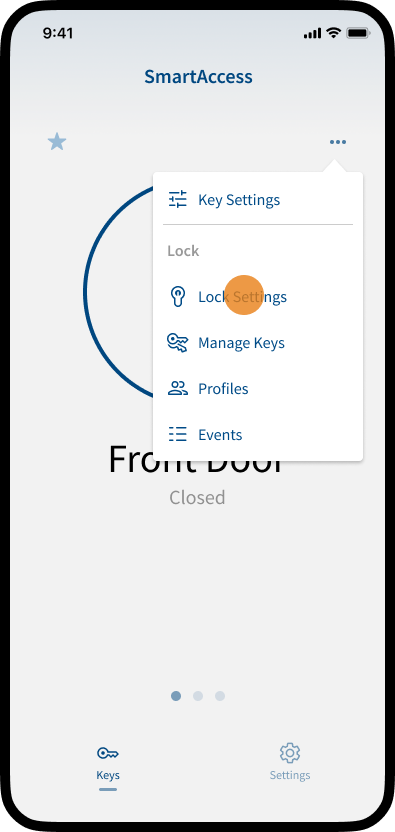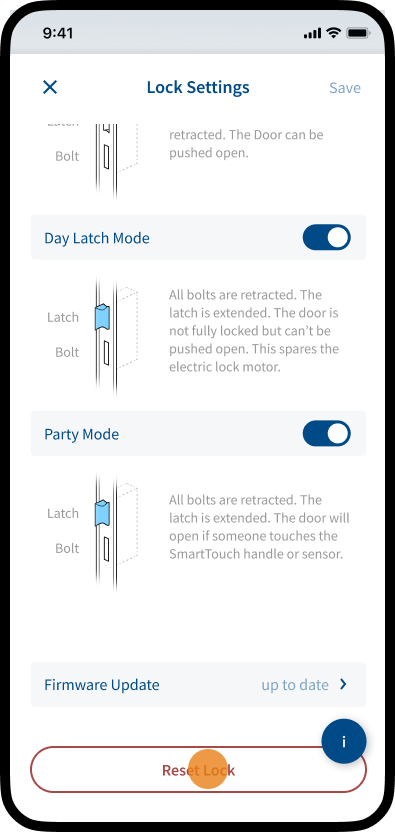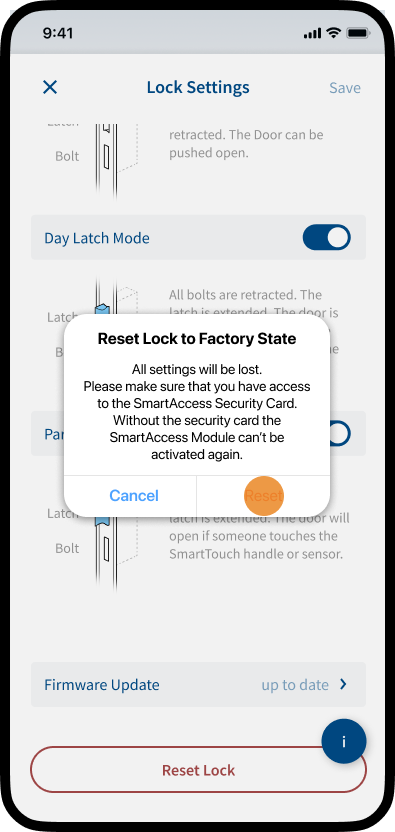Restart via LED Button
If your SmartAccess Module stops responding or does not function correctly, you can restart it using the LED button to rectify the malfunction.
Note: All settings and keys are retained during a restart. No data is lost.
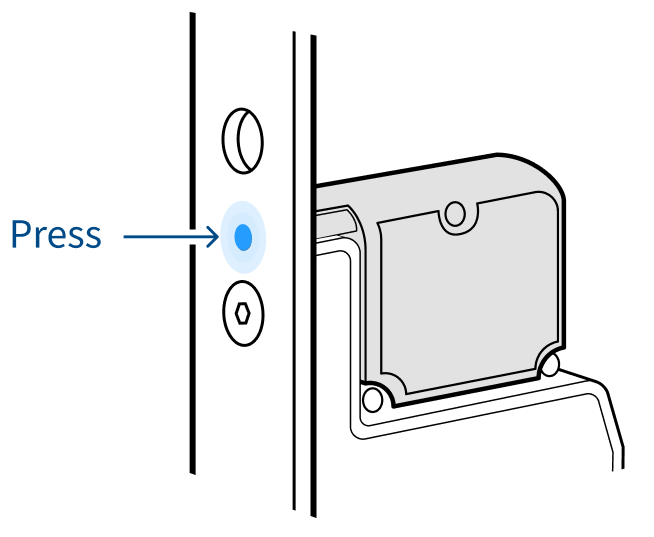
- Press and hold the LED button on the SmartAccess Module for at least 3 seconds.
The LED will start flashing blue. - Then press the LED button on the SmartAccess Module again briefly (<3 seconds).
The LED will now flash faster than before and the restart will be performed.
Reset via SmartAccess App
If restarting does not resolve the malfunction of the SmartAccess Module, you can reset the SmartAccess Module to the factory settings to eliminate possible malfunctions.
Note: If you perform a reset, the SmartAccess Module is set to the factory settings. All settings and keys will be lost.
In the following cases, it may be necessary to reset the SmartAccess Module to its factory settings:
Transfer of Ownership
When transferring the SmartAccess Modul to a new owner, a reset ensures that all previous user data, settings, and keys are completely erased, providing a clean slate for the new owner.
Troubleshooting
As a last resort for resolving persistent connectivity issues, unexpected behavior, or other severe malfunctions that cannot be fixed by simpler troubleshooting steps.
Firmware Issues
In rare cases, a reset might be necessary to recover from a failed or corrupted firmware update that renders the device inoperable.