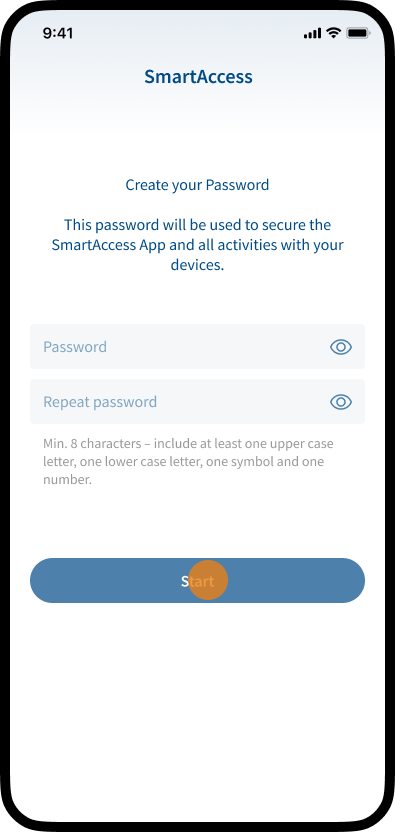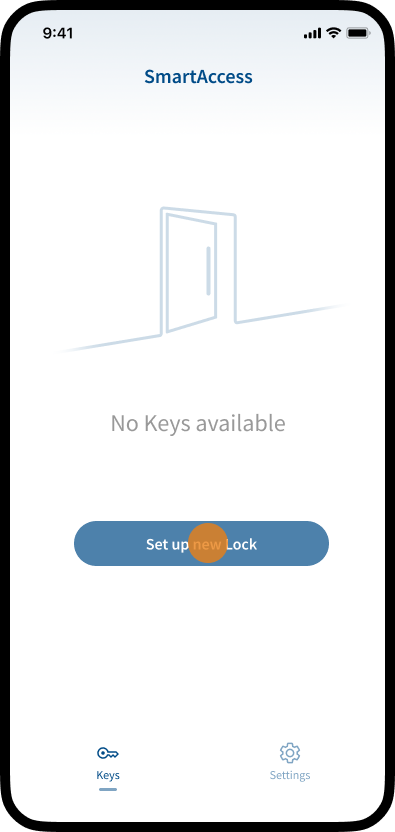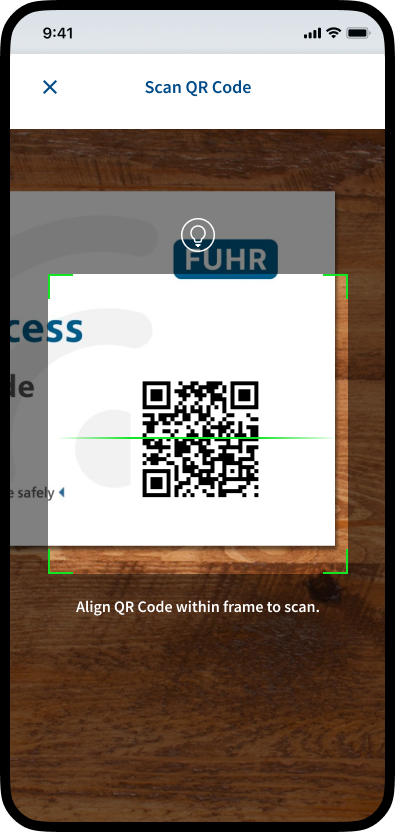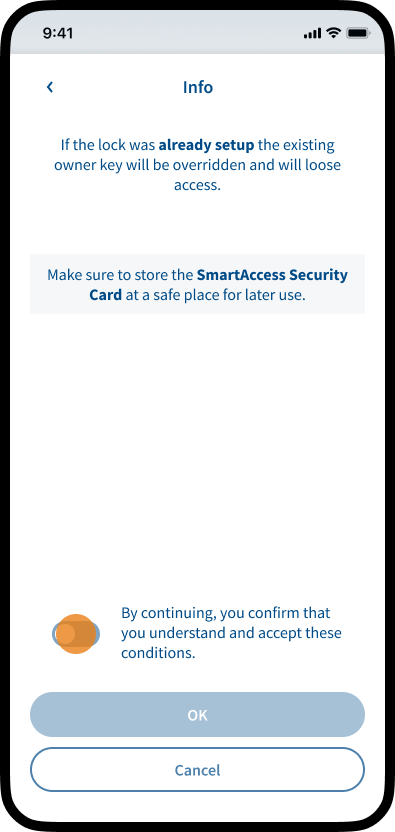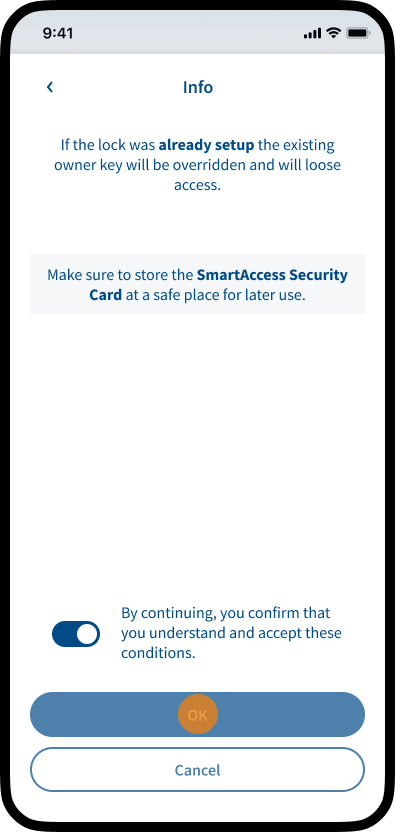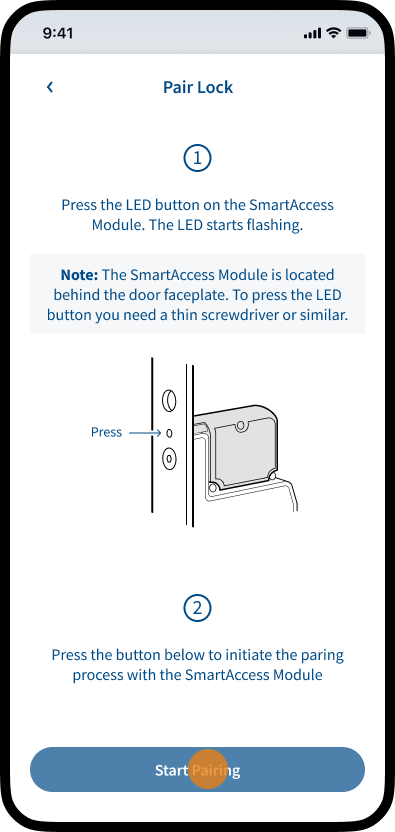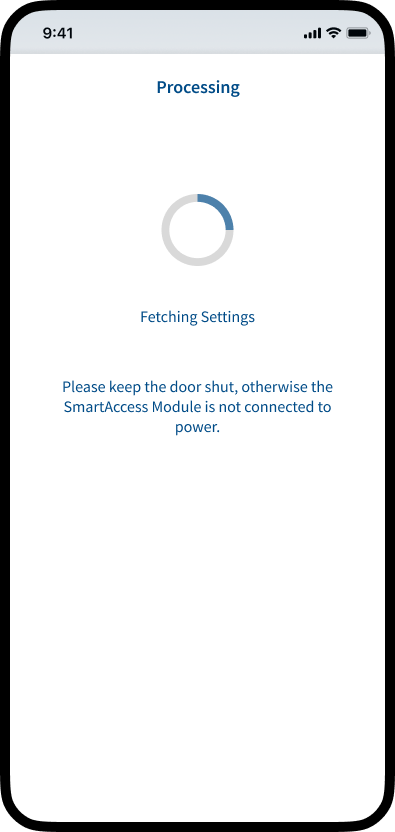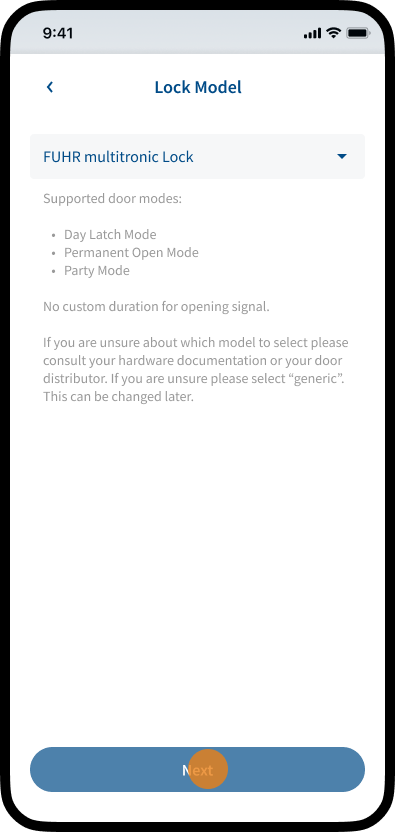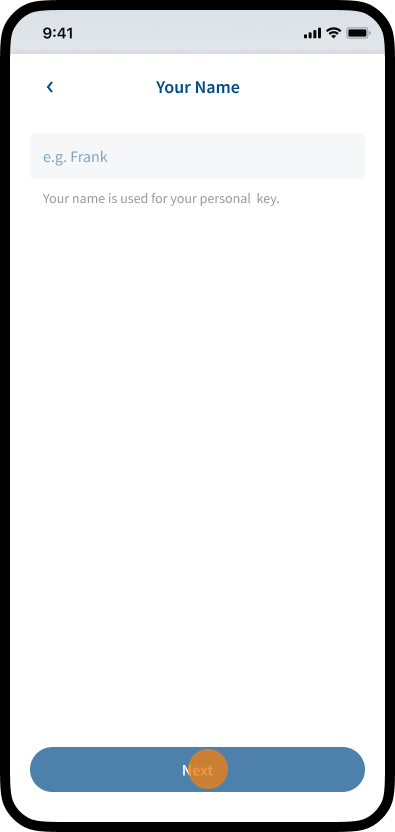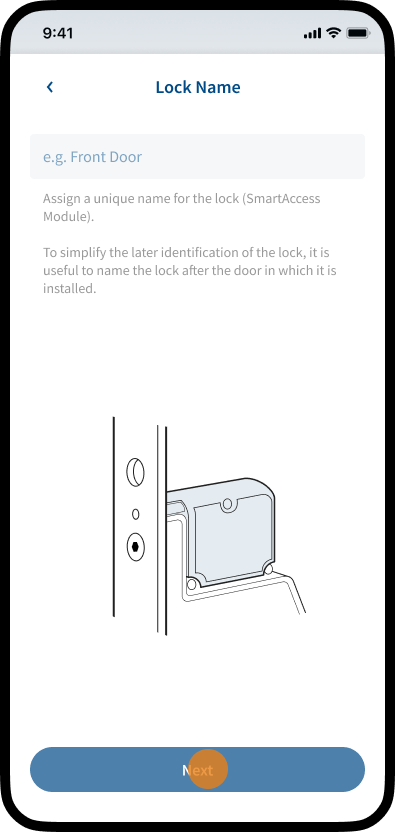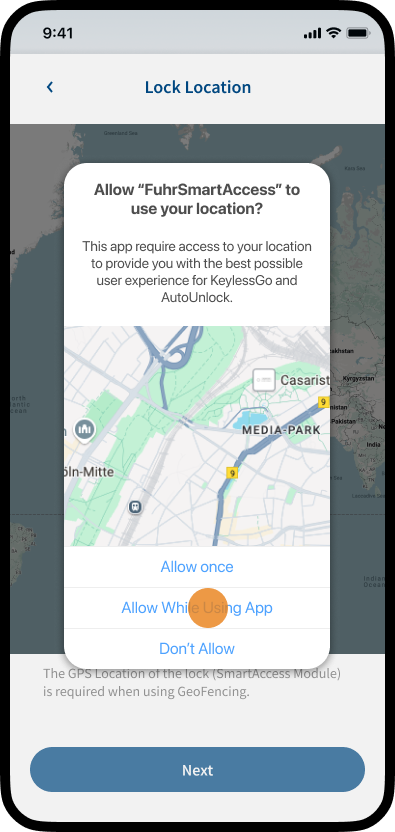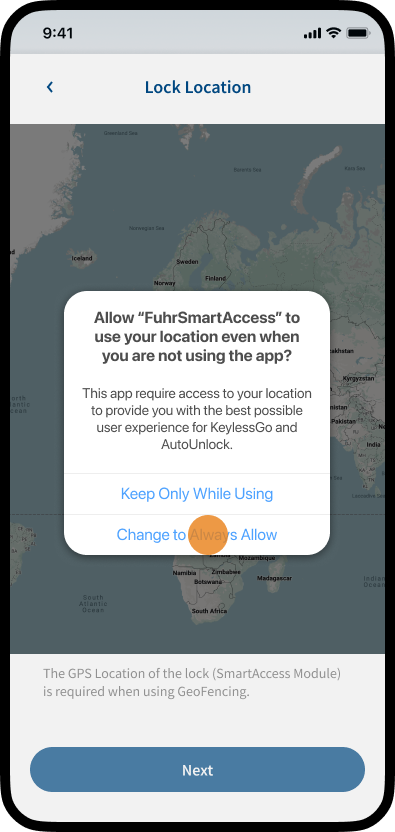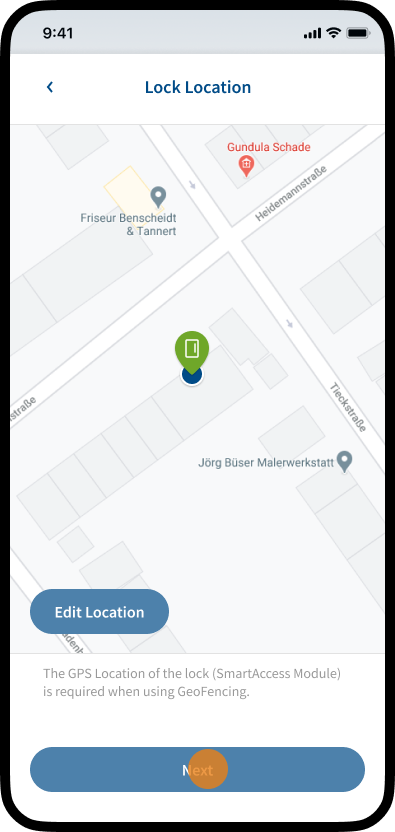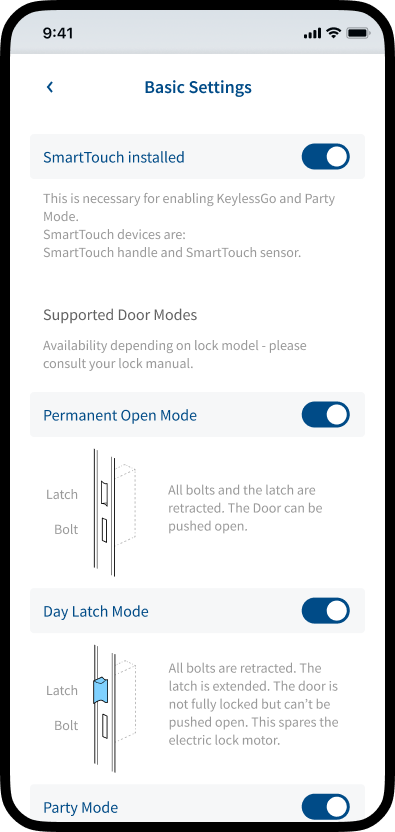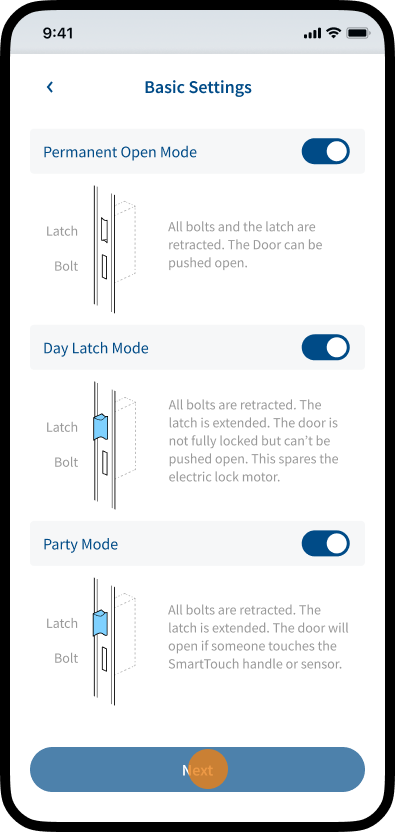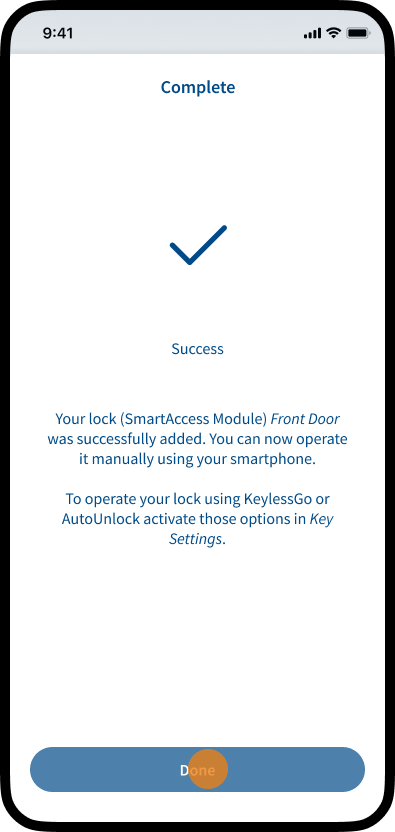In order to use SmartAccess, it must be set up via the SmartAccess App.
You will need:
- SmartAccess Module (usually installed in door leaf)
- Smartphone with a supported OS version (iOS 16+, Android 10+)
- SmartAccess App
- Personal SmartAccess Security Card (delivered with the SmartAccess Module in a sealed envelope)
- SmartTouch handle or SmartTouch sensor (optional to use KeylessGo and other features)
Download and install SmartAccess App
Download the SmartAccess App from the appropriate store and install the app on your smartphone.
SmartAccess Security Card
Set up SmartAccess easily and quickly with your personal SmartAccess Security Card (delivered with the SmartAccess Module).
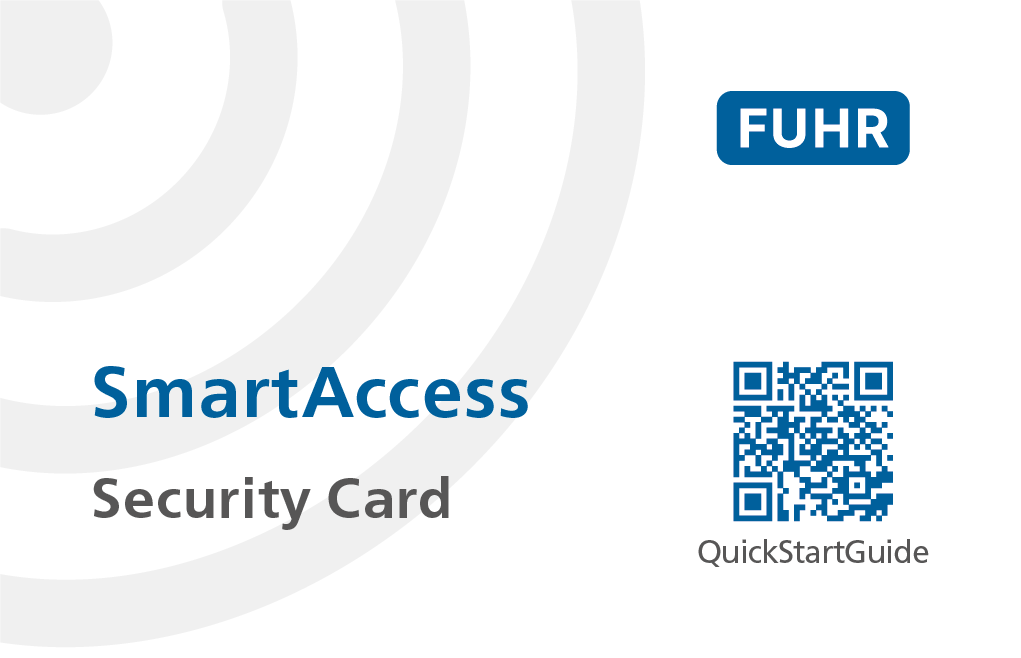
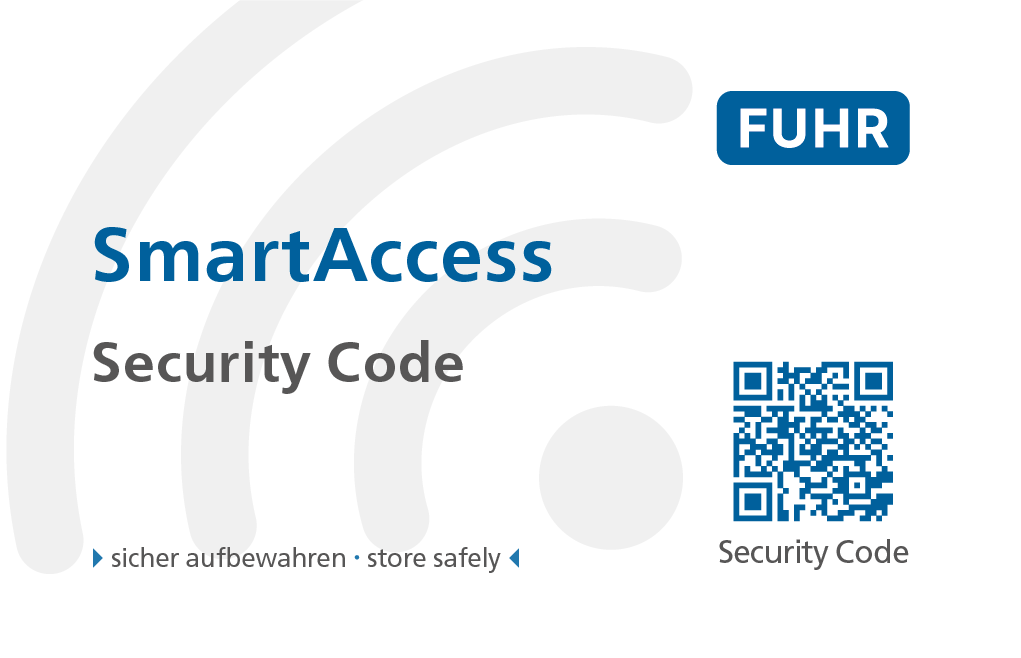
Note: After setup is complete, keep the SmartAccess Security Card in a safe place. In case you need to reset the system, you will need your personal SmartAccess Security Card.
Commissioning and pairing
Note: The first user to set up a new SmartAccess Module is assigned an owner key. The owner key is a special type of key that cannot be deleted. This ensures that the user always has access to the lock, regardless of the number of additional keys added. The owner key is always displayed at the top in the Manage Keys section.
To create a new owner key, the SmartAccess Module must be set up again using the QR code shown on the SmartAccess Security Card. The existing owner key is overwritten during the new setup and loses access. There can only ever be one owner key.
Basic settings
Set the basic settings by activating or deactivating the corresponding toggle switches. The basic settings can be adjusted at any time in the Lock Settings area (see chapter Lock Settings). Further information about the individual features and functions can be found in the Smart Access App or in this user manual.
Note: To set or adjust the basic settings of the SmartAccess Module, your smartphone must be within the Bluetooth range of the SmartAccess Module. The Bluetooth range of the SmartAccess Module is approximately 10m in open space. The transmission power and reception characteristics depend heavily on structural and other environmental conditions. Please make sure that your smartphone is near the SmartAccess Module or door.