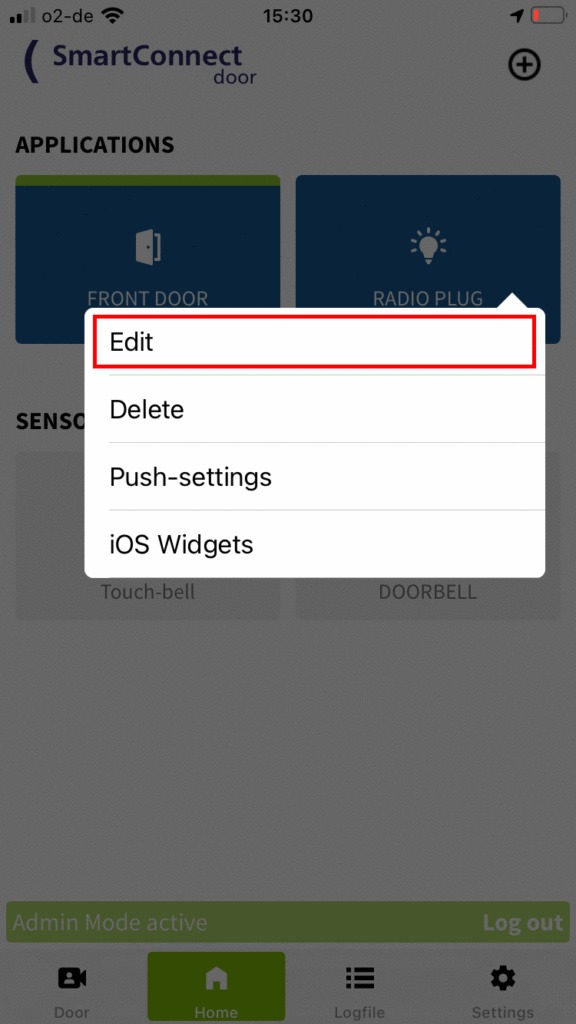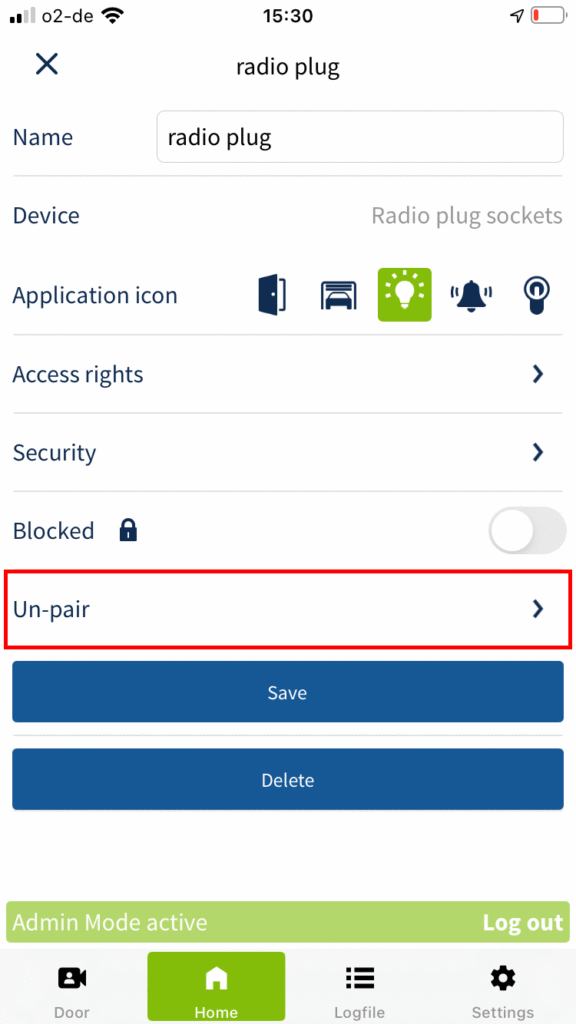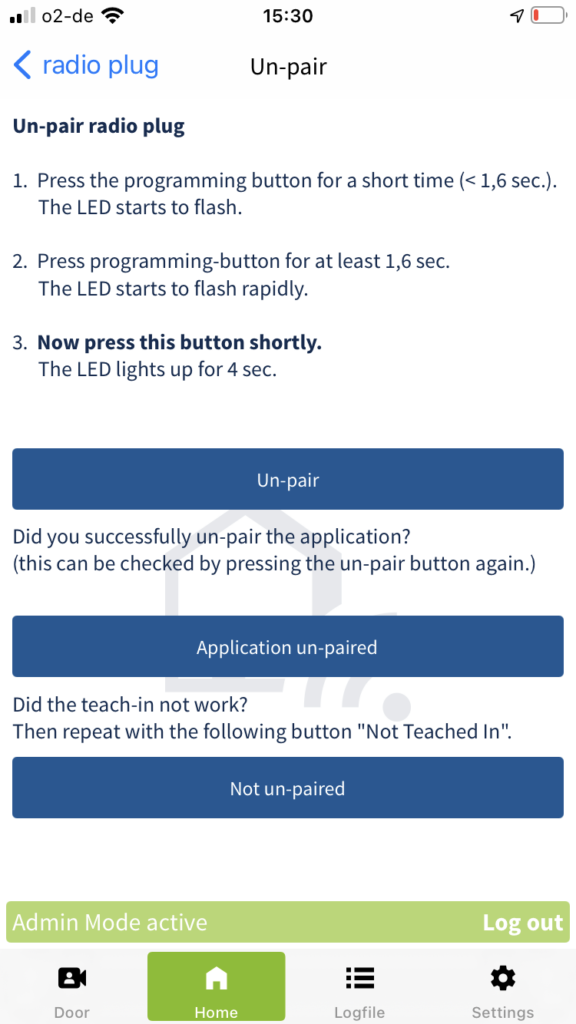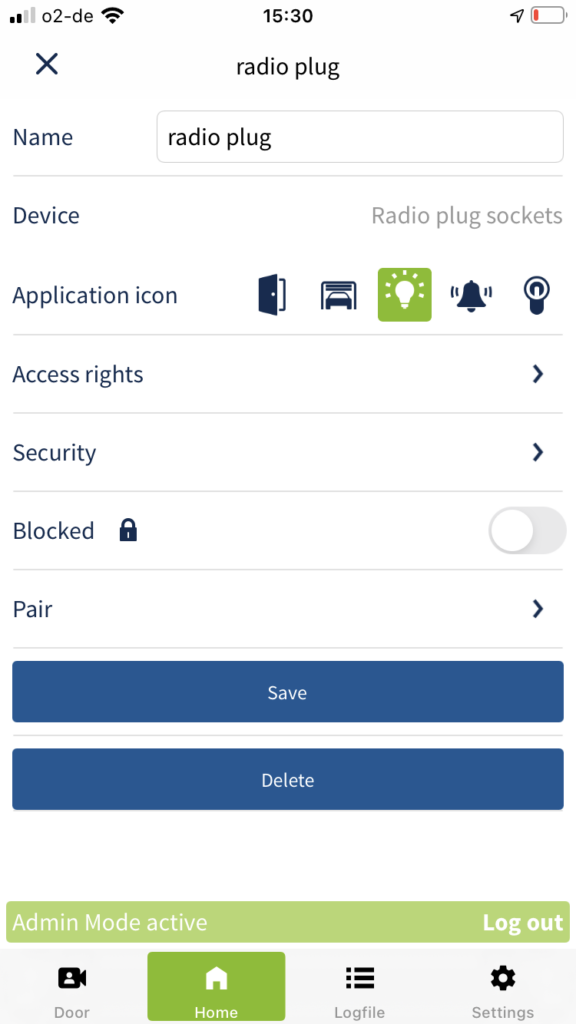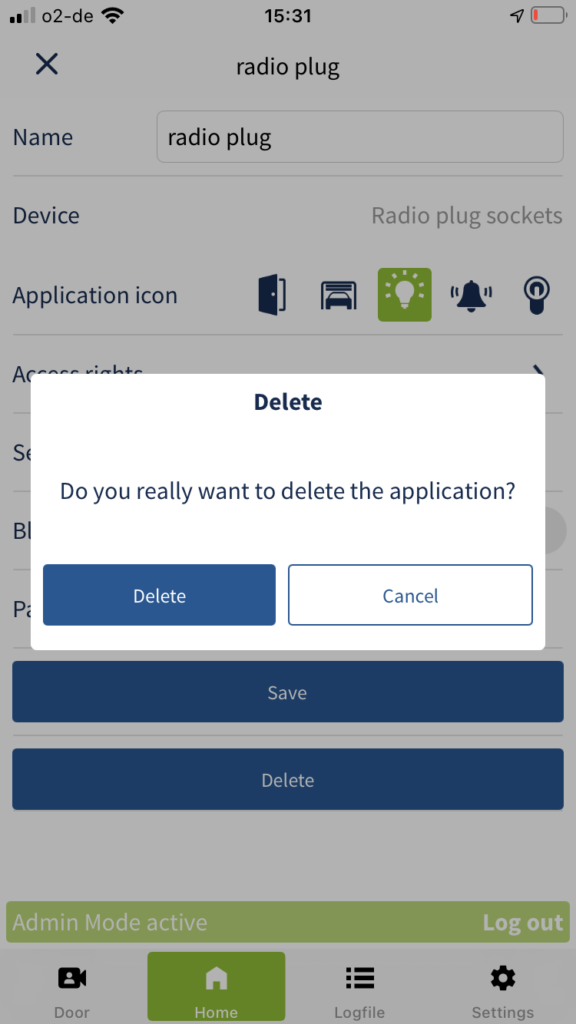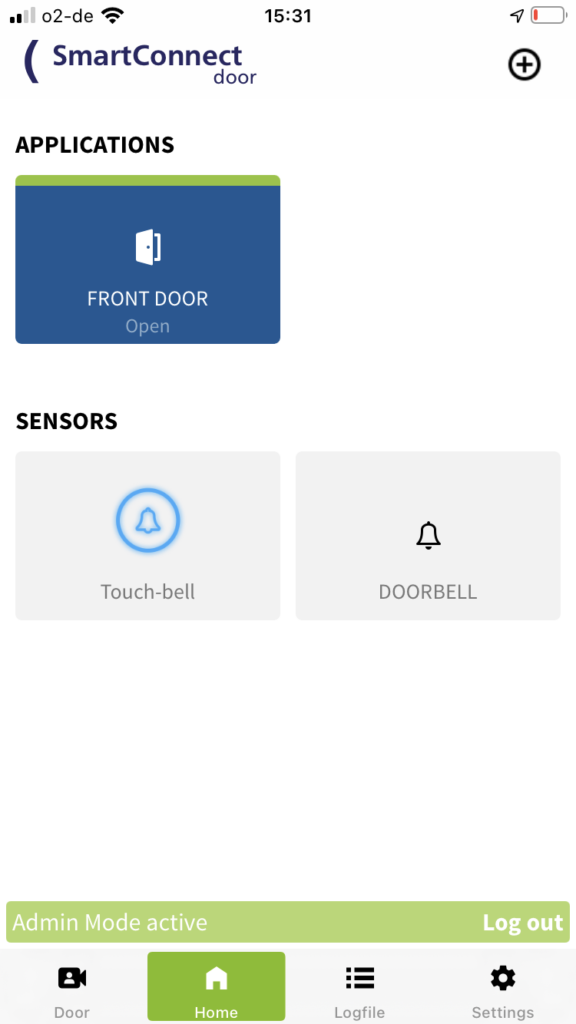To successfully delete an application, the application must first be un-paired. Only an administrator is entitled to un-pair and delete an application. Therefore, log in with your administrator access data (see chapter Administrators and Users) and follow the steps below.
You can also tap Delete directly on the first step. This will open a pop-up indicating that the application has to be un-paired before deleting it. Tap Un-pair now and then follow the steps described above.