The camera of the SmartConnect door enables you to see your visitors, speak to them and open the door directly via the SmartConnect app.
Layout of the door area
After opening the door area, you can start the video transmission immediately by tapping the play button.
When the doorbell rings, you can switch applications directly, e.g. open the door and switch on the light.
Events are displayed in the logfile in the lower area of the door screen, e.g. the opening of the front door. See chapter Logfile.
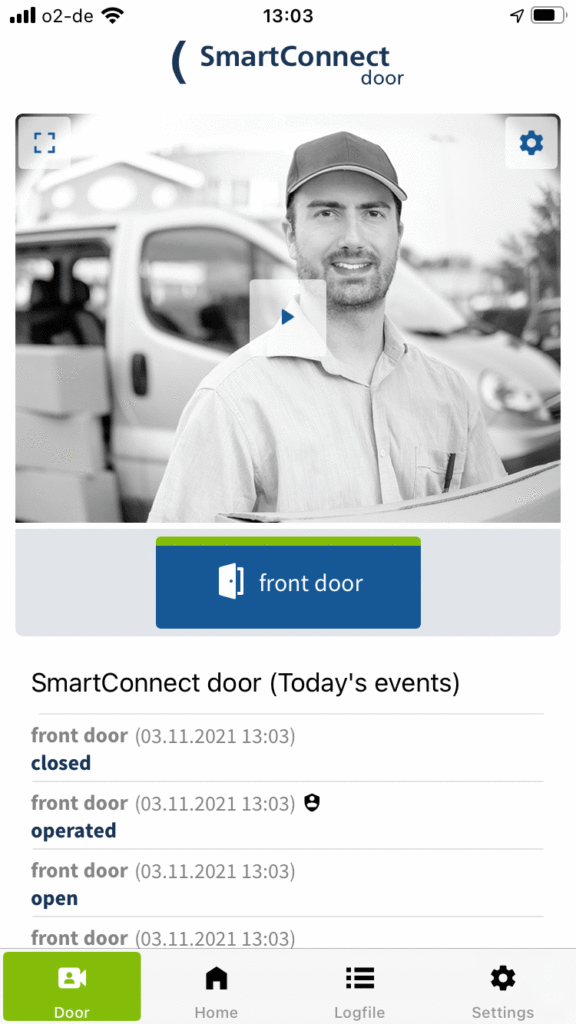
Functions
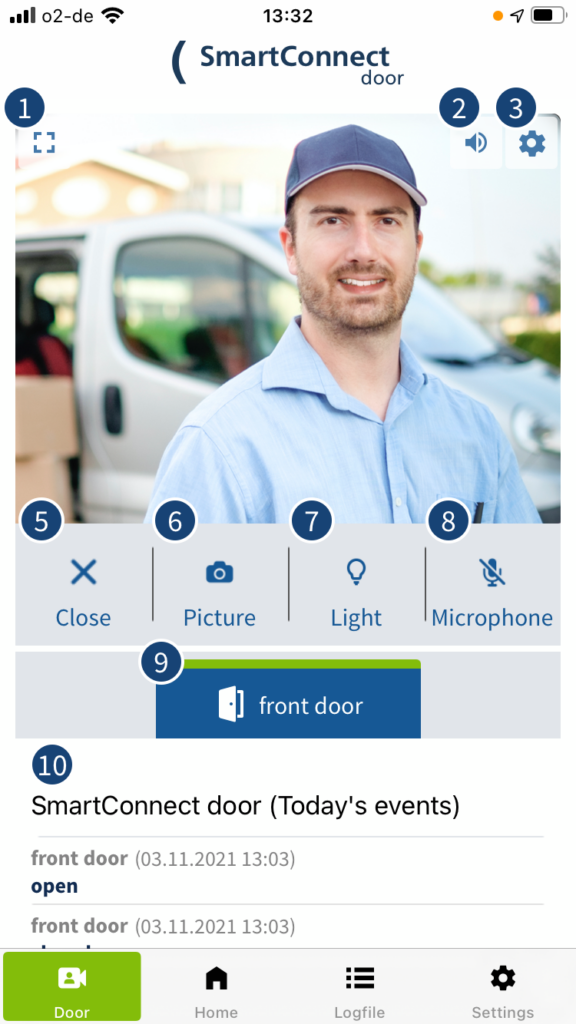
- Fullscreen – Change to fullscreen mode (landscape).
- Loudspeaker – Mute the microphone of the SmartConnect door.
- Settings – Provides the possibility to adjust settings, such as the volume of the loudspeaker in the door module. Further information on the settings can be found below.
- Video area – Shows the live image of the camera. A still image appears in this area during the first commissioning. If photos have already been taken with the camera, the last 10 pictures appear in a slideshow. By tapping the play button, the video transmission is started.
- Close – Ends the video transmission.
- Picture – Creates a photo of the current live image and saves it in the logfile.
- Light – Switch to night mode.
- Microphone – Switches the own microphone on / off.
- Application – Two applications can be stored in this area, such as opening the door. How to store applications can be found in the Settings section, which is described below.
- Logfile – Displays the latest events of the selected applications (e.g. the front door). The preview of the logfile can be switched on or off in the settings. Further information about the logfile can be found in the chapter Logfile.
Depending on the type of installation (power supply of the SmartConnect door), the video image can be interrupted when the door is opened!
It rings
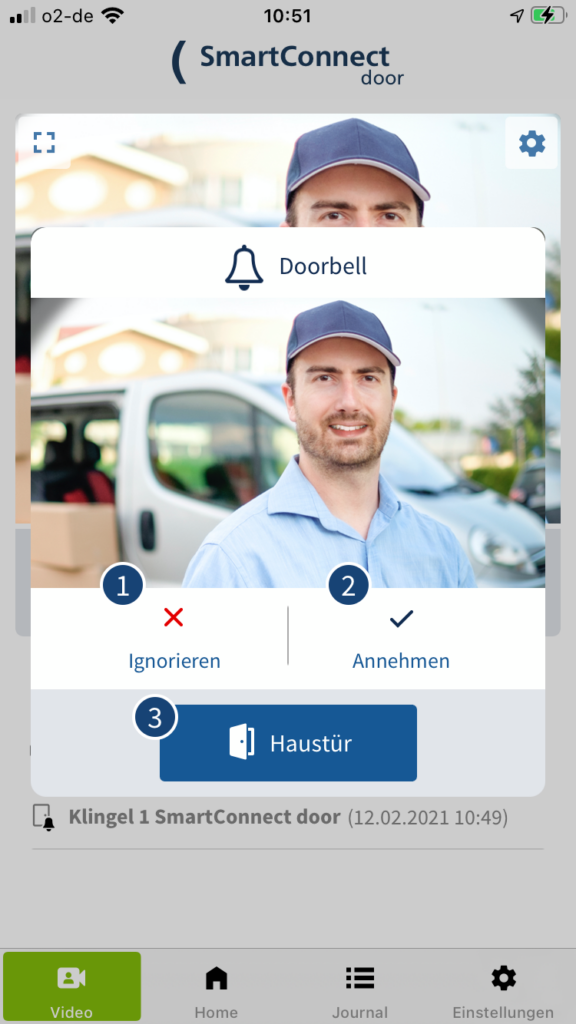
When a visitor rings at your SmartConnect door and the SmartConnect app is open, a pop-up with a preview image appears. You now have the option to perform the following actions:
- Ignore – Ignores the ringing and closes the pop-up.
- Accept – Switch to the video menu with live image.
- Button Application – An application, such as opening the front door, can be executed immediately. If you have not yet assigned an application, you can do so in the Settings.
If the SmartConnect app is not open, a push notification will appear on the lock screen when you ring the bell, provided you have enabled push notifications for the app (see Push Settings in the chapter Application settings). Tapping the notification opens the SmartConnect app and allows you to perform the actions described above.
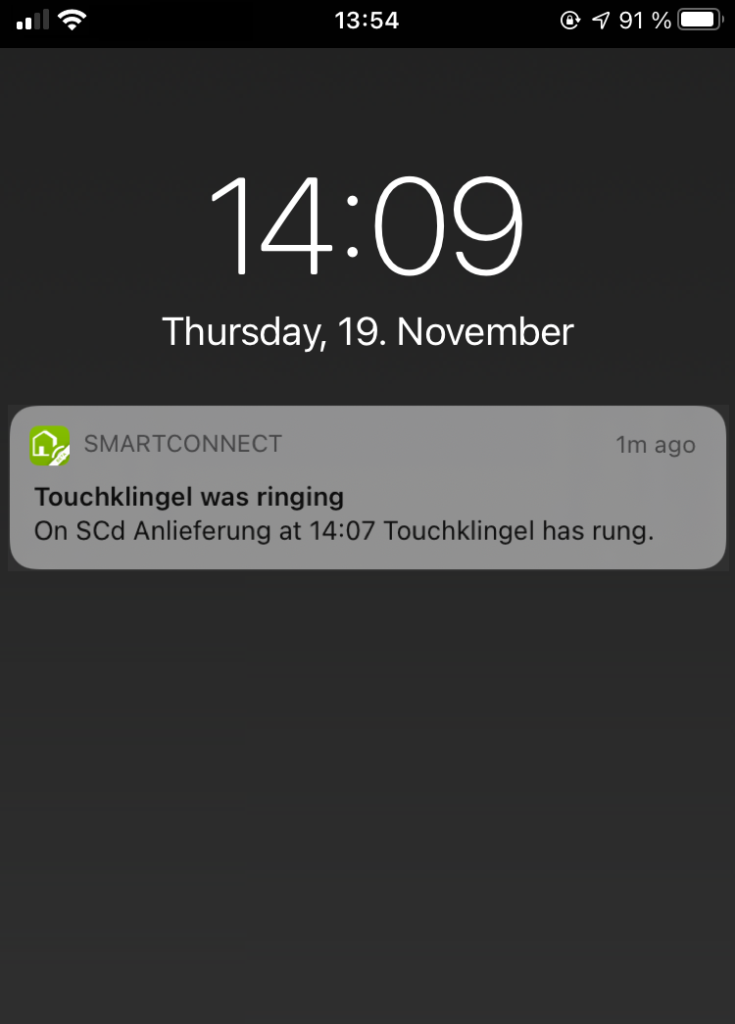
Settings
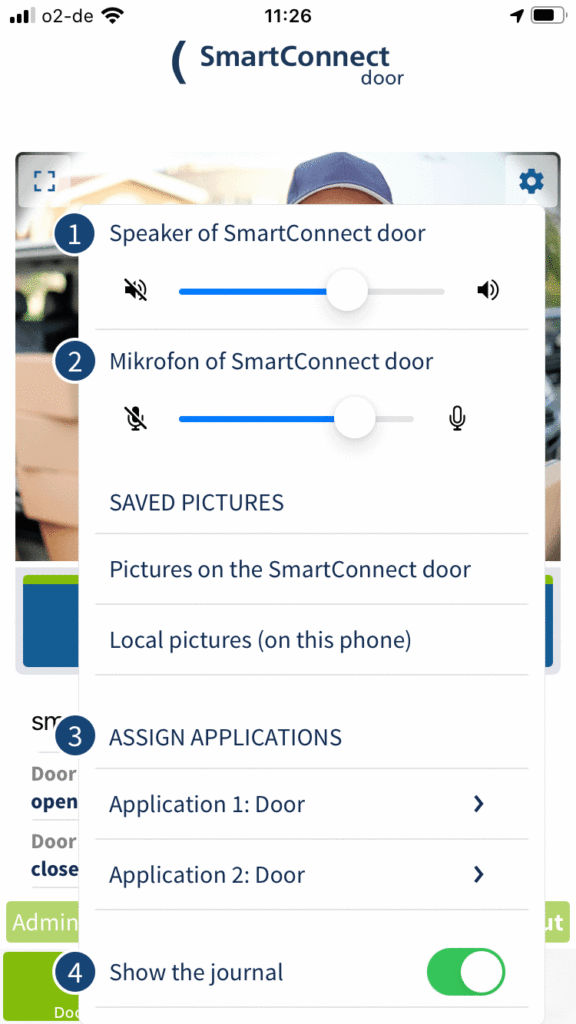
The following adjustments can be made in the settings:
- Adjusting the volume of the loudspeaker in the door module. If the person in front of the door can’t understand you, increase the volume.
- Sensitivity of the microphone in the door module. If you can’t understand the person outside the door, increase the sensitivity of the microphone.
- Assign applications (administrator rights required). You can assign a total of two applications, which are then available to you for direct operation in live image mode. For the assigned applications, all events are automatically stored in the logfile.
- Show logfile. You can decide whether you want to preview the logfile in Live image mode. Activate the corresponding switch.